Moving your Serendipity Blackmagic / Megarip / Veripress installation from one computer to another is a relatively straight forward process, but sometimes it’s easy to forget one little detail – the dongle license.
Note: This does not apply for any SuperPro Sentinel dongle users.
All Serendipity Driverless Dongles require a license code to function. This needs to be applied on any computer where the Server application is run.
If you are migrating from an existing backup, this article might be able to help you complete the process.
For those who have just installed the software on another computer, you will need to apply the license code that was provided by Serendipity or your Dealer in order to activate the dongle. If you don’t have a copy of the code, you can contact your Dealer or Serendipity to obtain this.
To Activate a Serendipity Driverless Dongle
- Plug the dongle into a USB port on the computer on which Blackmagic/Megarip/Veripress is installed.
- Run the Server application required for your product. An inactive dongle may display a speed of “10” on the Server screen.
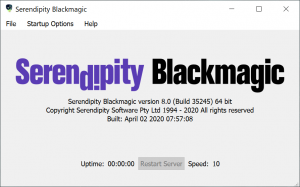
- Select the Server > File Menu > Update Dongle option. This will open the Dongle Updater application window.
- Copy and paste the entire update code (including the Begin and End lines) into Enter update string field. Alternatively, the code can also be imported directly from a text file using the Load from File button. Note: Incomplete or partial codes are not accepted by the updater.
- A correctly entered code will enable the Update Dongle button. Click it.
- A confirmation message will pop up after the dongle has been successfully updated.
- Quit and restart the Blackmagic/Megarip/Veripress Server.
The dongle is now activated; licensed features and drivers will be available for use.
