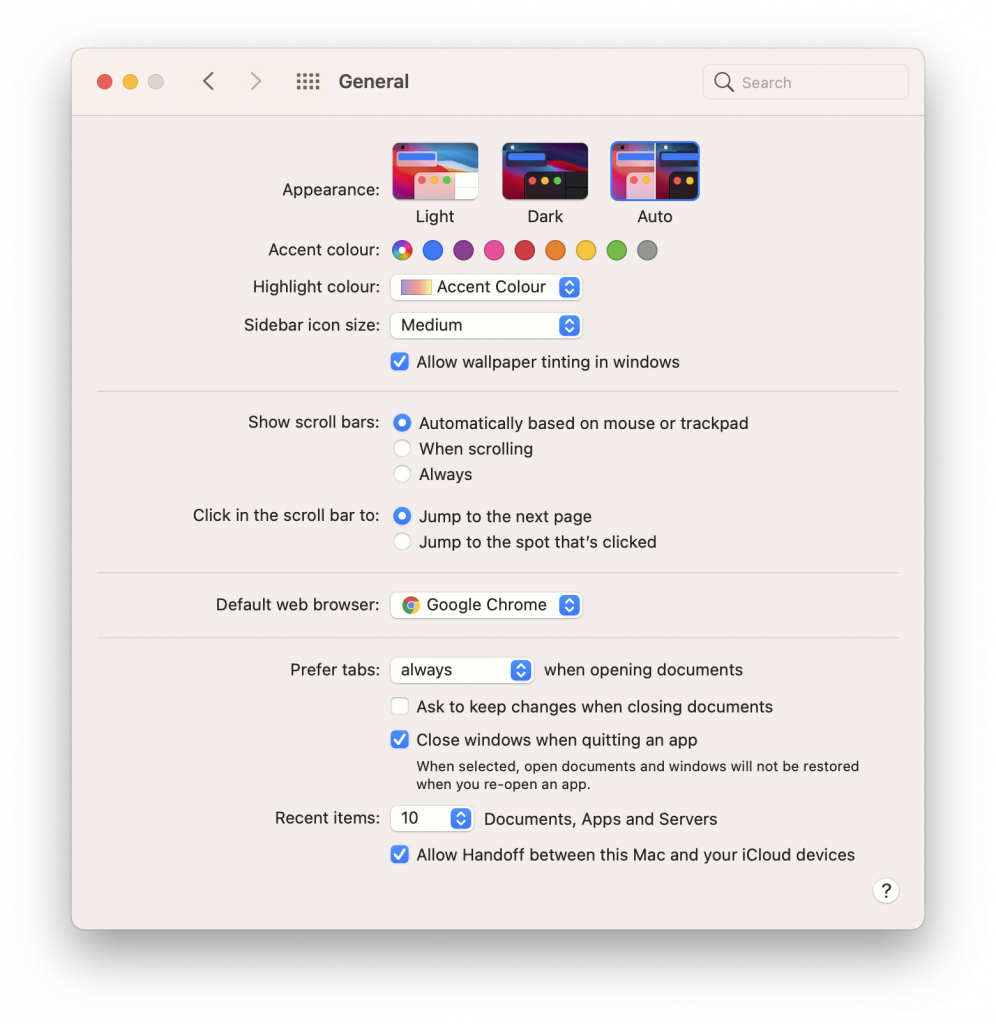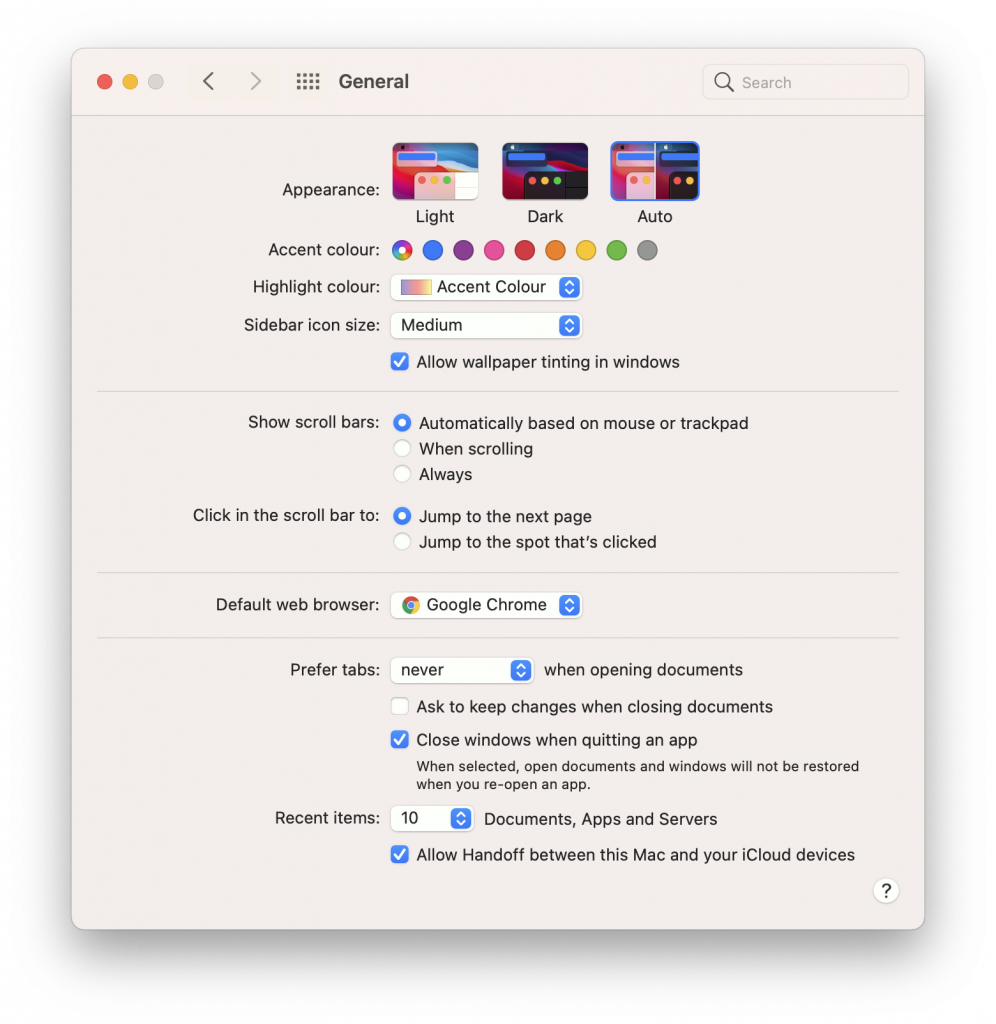The following is an FAQ for Serendipity Blackmagic / Megarip / Veripress users migrating to, or installing software on one of Apple’s recent macOS operating systems, and those using ARM-based (M1/M2) Mac hardware.
Is my software version compatible with macOS 11 Big Sur, macOS 12 Monterey, or macOS 13 Ventura?
Serendipity Blackmagic / Megarip / Veripress 8.1.01 upgraded with the latest patches will run on Intel-based machines running macOS 11 and above.
Customers running pre-8.1.01 software will need to upgrade to our current release version 9.0 before moving to macOS 11 and above.
Will my software run on an Apple silicon ARM-based (Apple M1/M2 chip) Mac?
Yes.
Serendipity Blackmagic / Megarip / Veripress 8.1.01 and above for macOS now supports Intel, and Apple M1 /M2 chip CPUs.
Users on ARM-based machines running macOS 11 and above are advised to run the software in Rosetta (Intel emulation) mode if access to existing Intel-based printer HTM (printer screening) drivers, or spectrophotometer drivers is required.
Refer to the product manual or the Serendipity Knowledge Base article here for details in running in Rosetta mode.
Will my Sentinel Dongle function on macOS 11 and above?
Unfortunately, the third-party macOS Sentinel Dongle driver is NOT compatible with macOS 11 and above. Your software Server will no longer be able to connect to the Sentinel dongle and will no longer run.
Customers currently using legacy Sentinel Dongles will need to speak to your dealer to arrange for a (paid) replacement driverless dongle before upgrading to macOS 11 or above.
Why does my Serendipity Client only show one window on macOS 11 and above?
The first time you run the Serendipity Client you may see that your Application windows have been combined into a single window, with your Applications placed into window tabs by macOS:
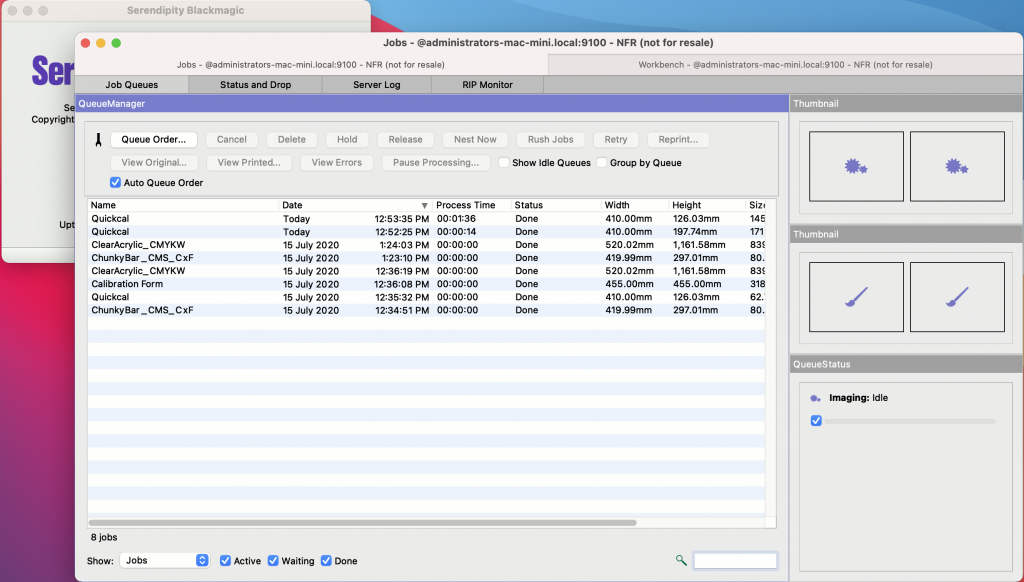
Jobs and Workbench are placed in two tabs just below the window title bar.
Combining the windows of a desktop application is the default setting applied to macOS 11 Big Sur.
Can I view my Serendipity Client Application windows separately as in previous macOS versions?
Yes. To revert your Serendipity Client to displaying separate Application windows:
- Quit the Serendipity Client.
- Open macOS System Preferences from your desktop.
- Click on the General settings icon in the System Preferences window.
- Locate the Prefer tabs: setting towards the bottom of the General window, it will currently be set to always.
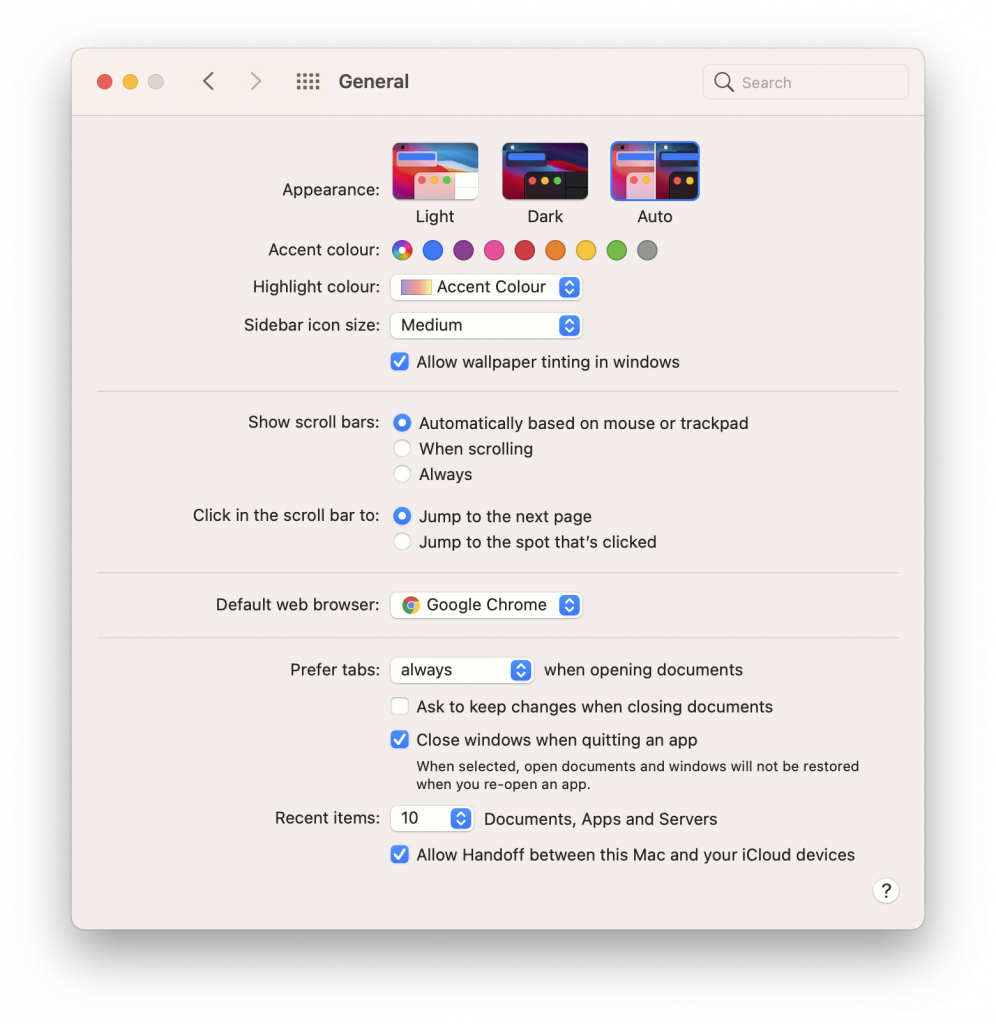
- Click on the Prefer Tabs: drop-down menu and select never.
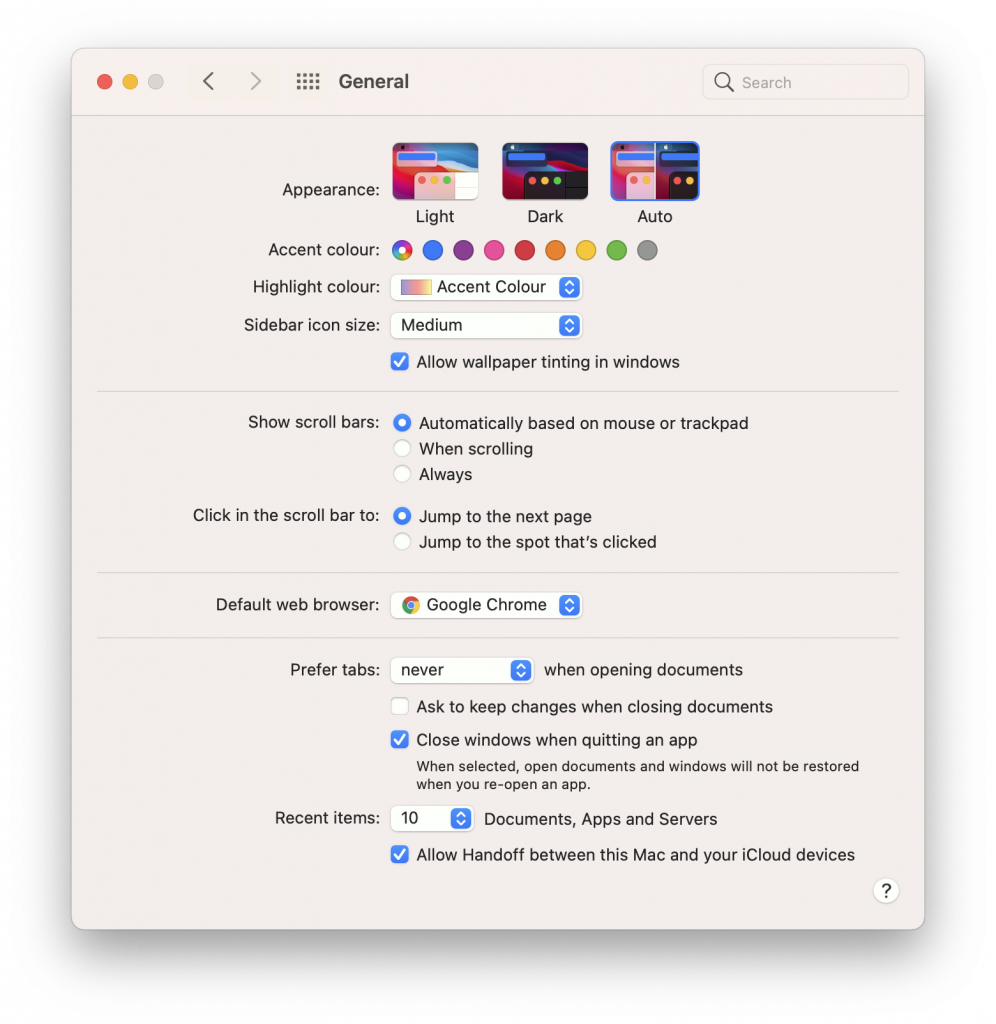
- Close the General settings window and System Preferences.
- Restart the Serendipity Client.
You will see the Serendipity Client Application windows are now displayed separately.
Note – Changing the Prefer tabs: General setting will have an effect on how other applications on your macOS 11 system are displayed on the desktop.