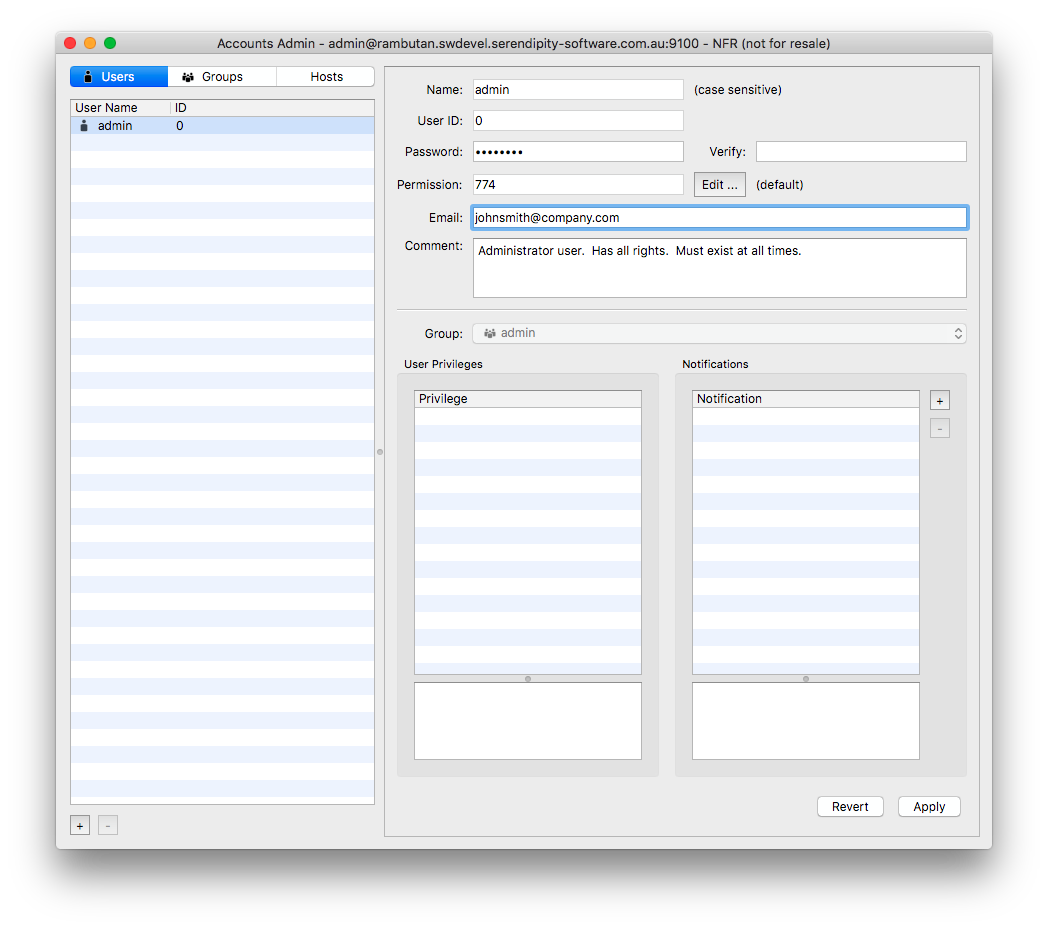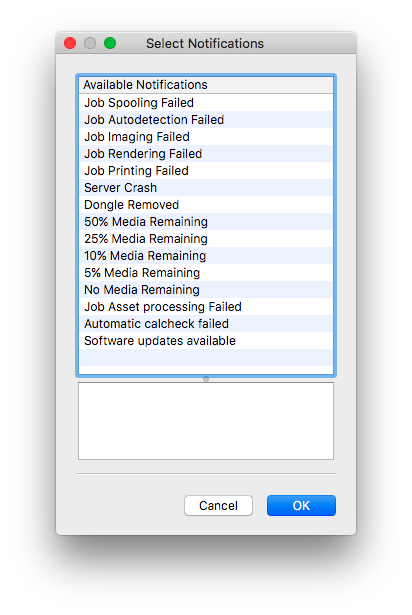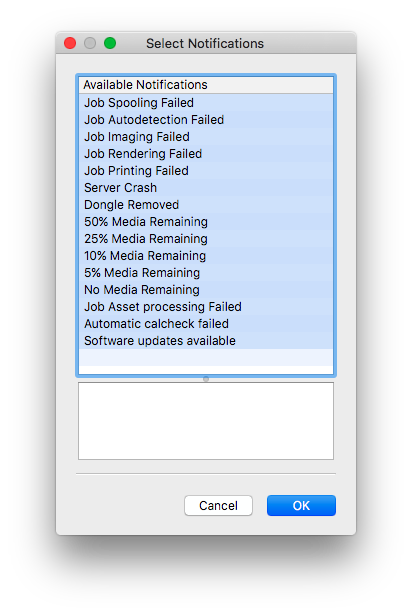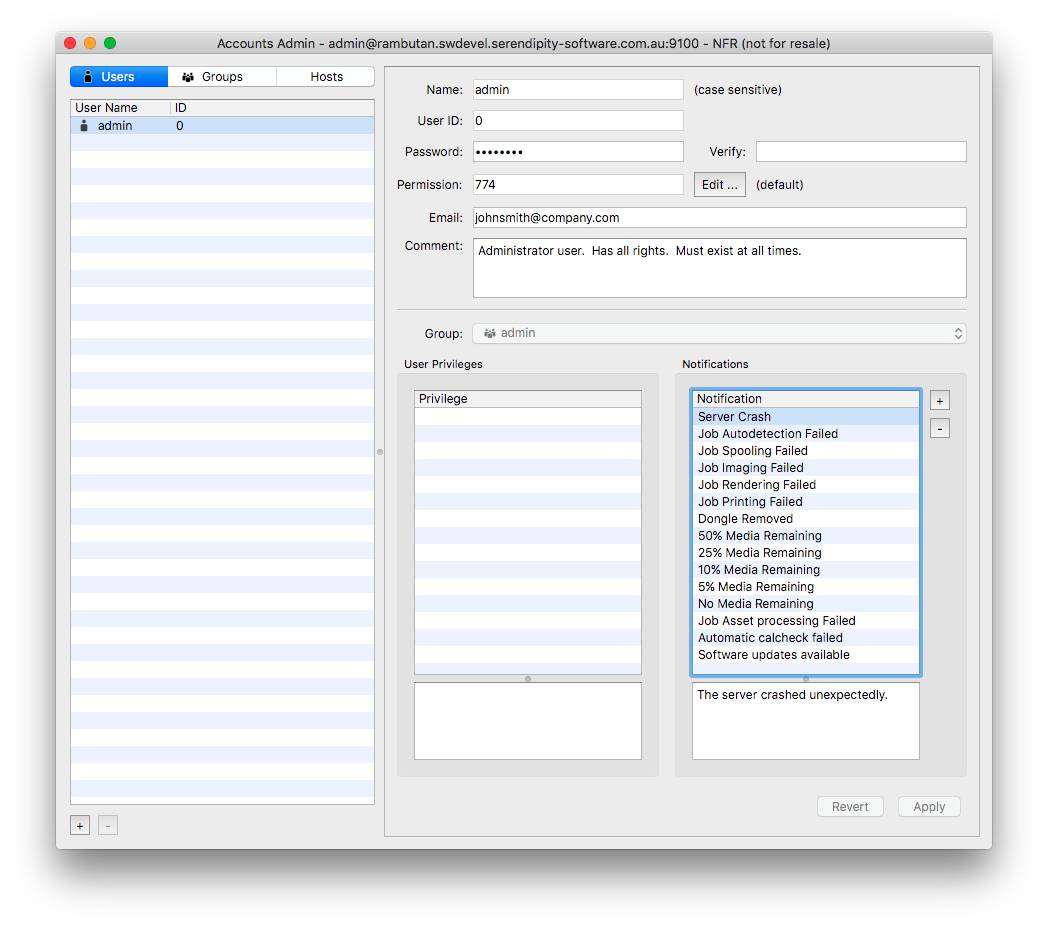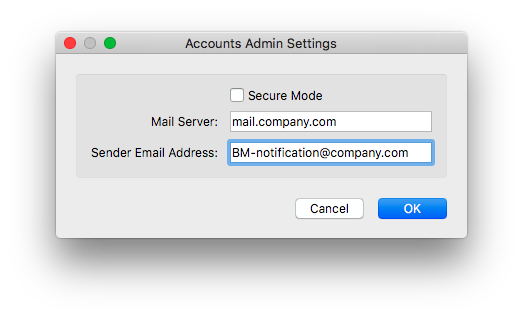Did you know the Serendipity Blackmagic / Megarip / Veripress Server can be configured to send email notifications of system events?
Available Notifications cover several categories from critical server or job failures, to remaining printer media messages. When the function is enabled, the Server will notify the user / administrator when one or more of the following Server events occurs:
- Server status
- Server Crash
- Dongle Removed
- Software Updates Available
- Job status
- Job Spooling Failed
- Job Autodetection Failed
- Job Imaging Failed
- Job Printing Failed
- Job Asset processing Failed
- Job Printing Completed[1]
- Calibration status
- Automatic Calcheck Failed
- Media status
- 50% Media Remaining[2]
- 25% Media Remaining[2]
- 10% Media Remaining[2]
- 5% Media Remaining[2]
- No Media Remaining[2]
- ‘Job Printing Completed’ emails are sent when the job reaches a Status of ‘Done’ in the QueueManager, i.e. when all the print file data has been sent to the printer. In some cases, for printers with HDD storage in particular, printing may not be complete when the email notification is received.
- ‘% Media Remaining’ is an estimation based the Media Status module, configured in the Workbench > Media. See your product manual for details.
Configuring Email Notifications
The steps below assume the Server and Client are not in Secure Mode. If Secure Mode is active, specific notifications can be set by the system administrator, on a per user basis.
To configure email notifications:
- Open the Serendipity Client.
- Select the Server menu > Accounts Admin… option.
- In the Accounts Admin window, select the admin user.
- Enter the email address to which notifications will be sent in the Email: field, then hit the Tab key.
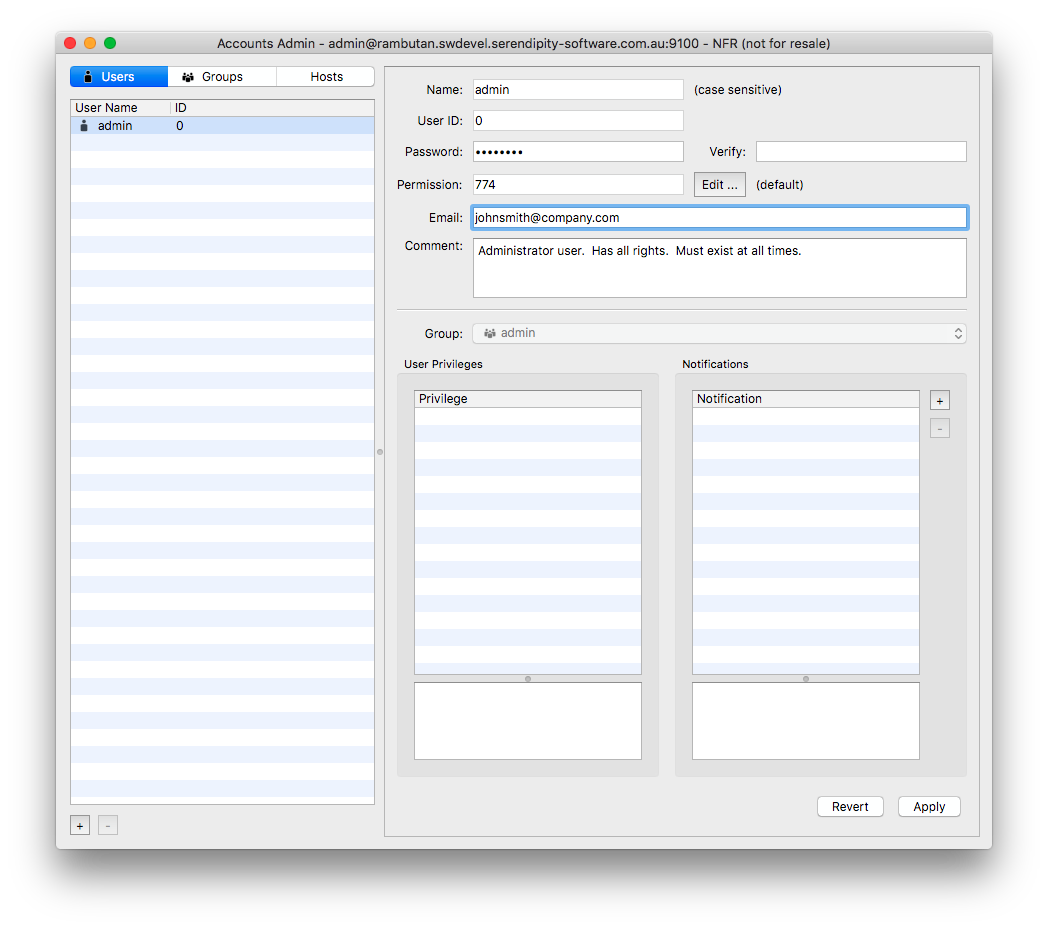
- Press the ‘+’ button in the Notifications panel to open the Select Notifications chooser window.
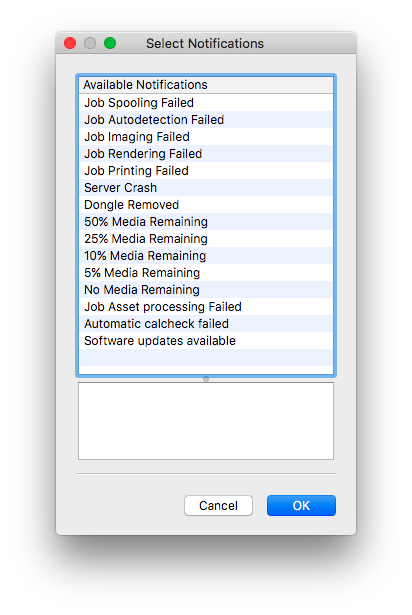
- Select the system events for which you wish to be emailed from the list of Available Notifications, then click OK.
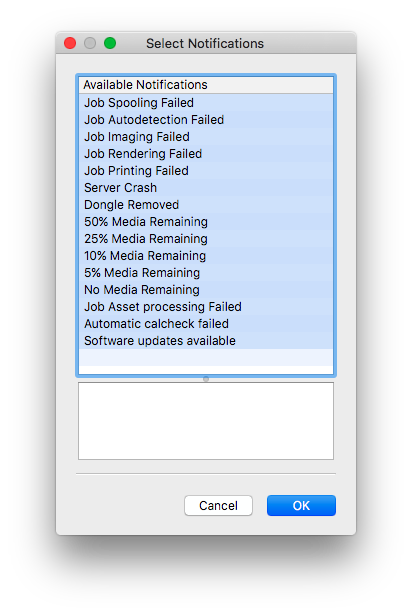
- Click the Apply button in the Accounts Admin window.
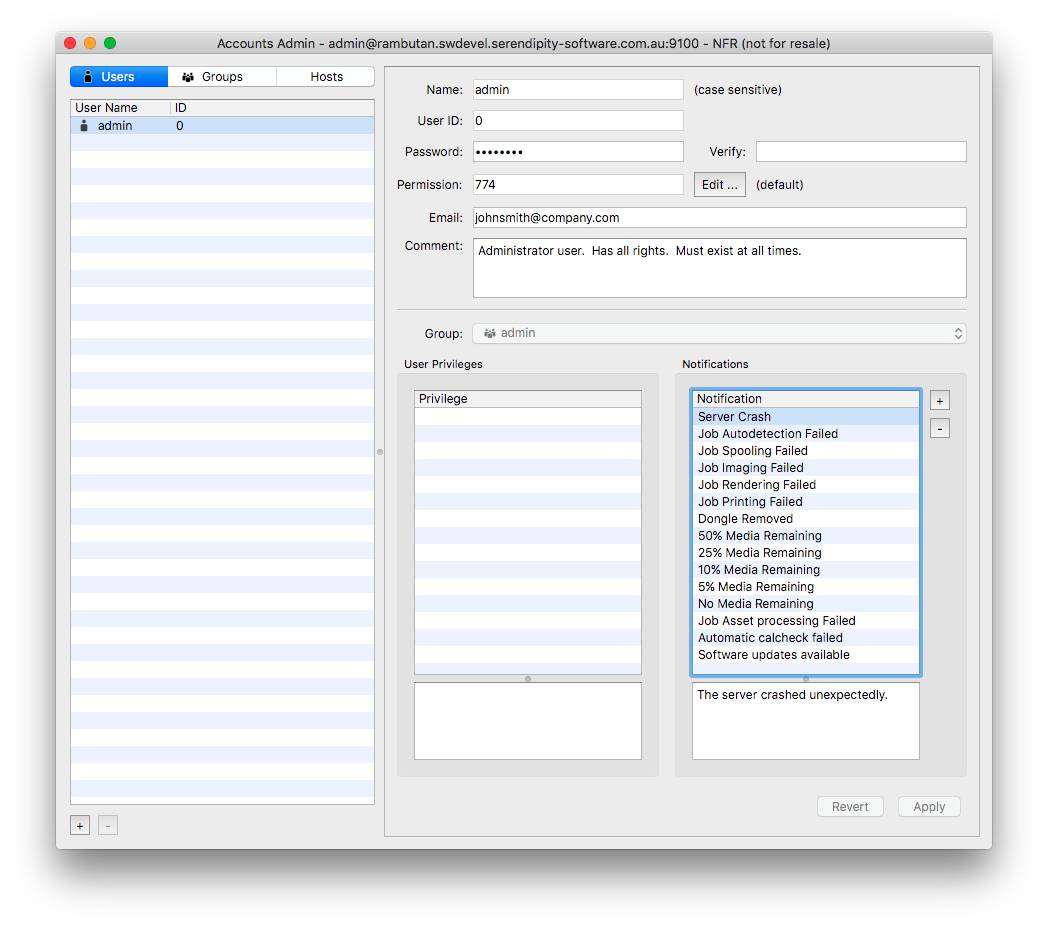
- Next, the (Outgoing SMTP) Mail Server and Sender Email address need to be configured. Select the Accounts Admin menu > Accounts Admin Settings… option.
- Enter your outgoing SMTP server name in the Mail Server: field.
- Enter your chosen Sender Email Address:, then click OK.
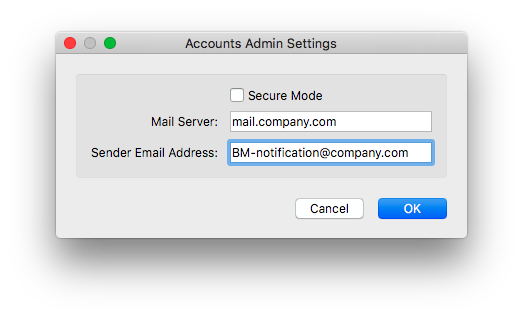
- Close the Accounts Admin window.
An email notification will now be sent to the nominated email address whenever any of the selected Server events occurs.