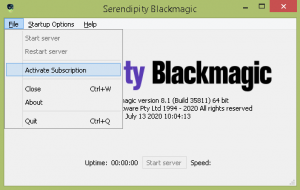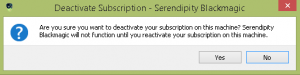If you have purchased a Serendipity Subscription, you will need to activate it after installation.
Important Note: Serendipity Subscriptions are currently being piloted in Australia. Once the pilot period is over they will be rolled out to other countries.
Activate a Subscription:
- Run the Server application for either Blackmagic, Megarip, or Veripress. This is located in the installation directory, or by double-clicking a desktop icon.
- Go to the Server File Menu > Activate Subscription option.
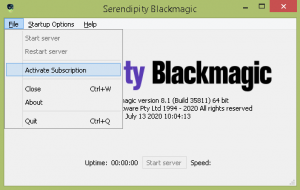
- You will be prompted to enter your Serendipity registered email address and password.
- Click the Login button when ready. If any details are incorrect and red X will appear.
- Once the subscription is successfully activated, the Server will start.
You are now able to run the Serendipity Client and connect to the Server.
Deactivate a Subscription
A subscription may be deactivated by a user at any time. This is generally done if you need to login and run the Server in another location on another computer.
To deactivate:
- On the Blackmagic, Megarip, or Veripress Server screen, go to the Server File Menu.
- The option Deactivate Subscription will be listed in place of the Activate Subscription.
- Selecting this option will popup a message window to confirm deactivation.
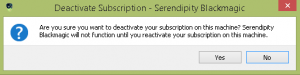
- Select Yes to continue. Once deactivated, the Subscription is no longer active on that particular computer.
- To reactivate, follow the above steps for Activating a Subscription.