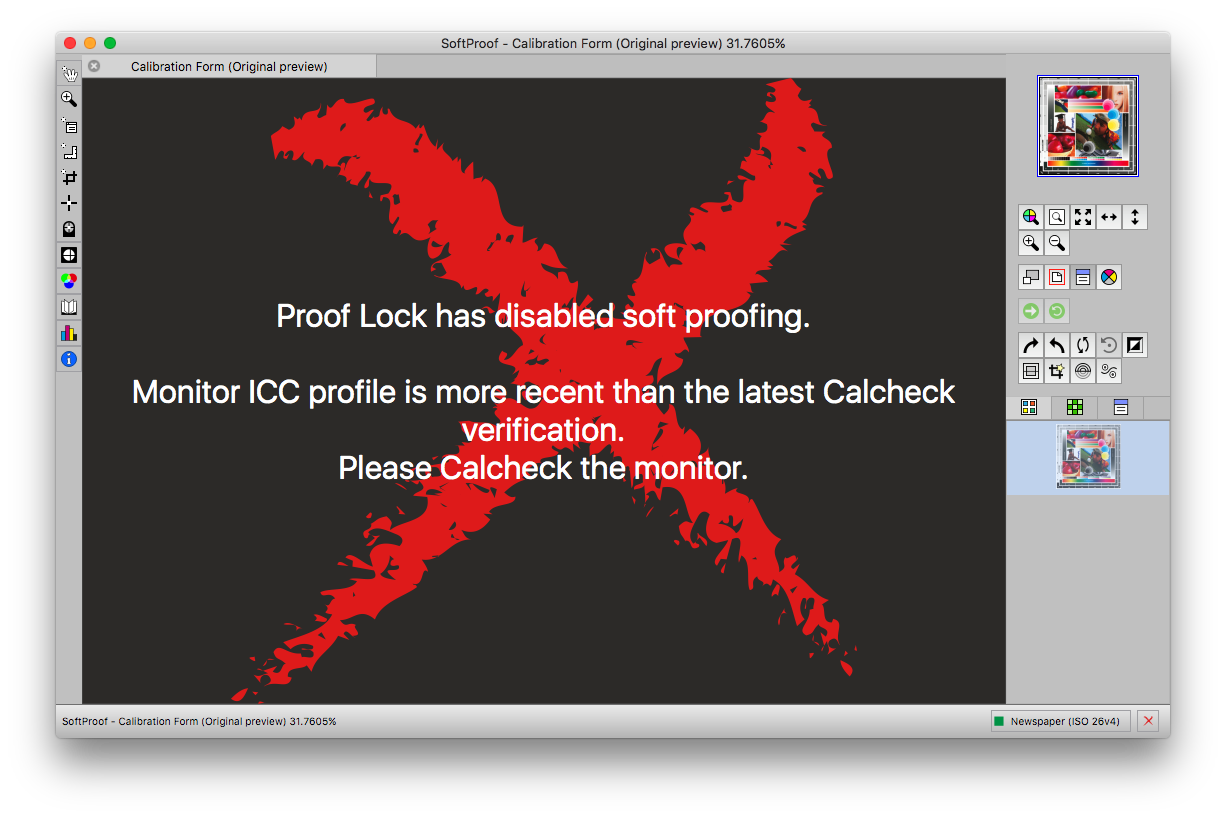Serendipity Blackmagic / Veripress 7.1.01+ includes a Proof Lock feature in Client Settings.
Proof Lock allows Veripress / Blackmagic (w/Soft Proofing Add-on) system administrators to configure the Serendipity Client to disable the SoftProof window when the display needs calibration, or has failed to meet the required the colour standard for on-screen proofing.
Enabling Proof Lock
Proof Lock is made available when the Calcheck Managed option is enabled in
- (Windows / Linux) Serendipity Client > Application menu > Preferences > Colour tab > Monitor Settings
- (macOS) Serendipity Client > Serendipity Client menu > Preferences > Colour tab > Monitor Settings
Tick the Proof Lock checkbox to turn it on.
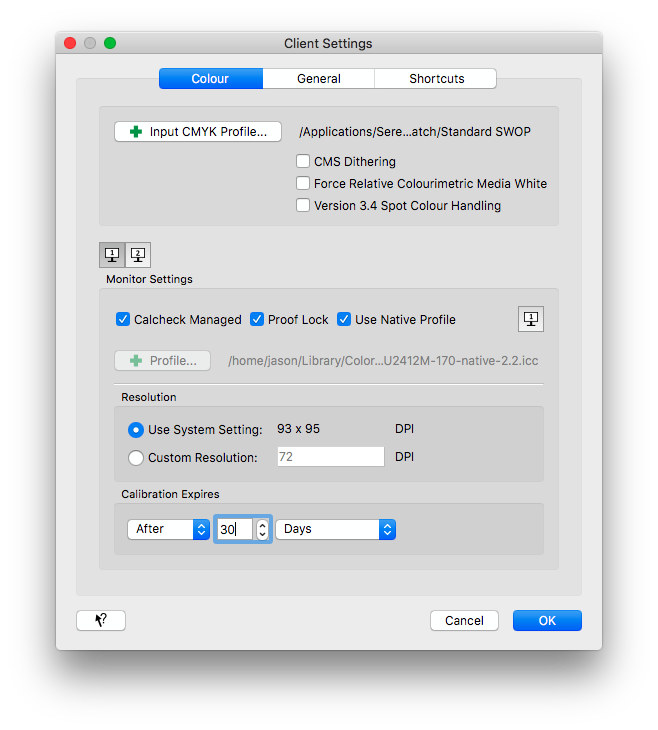 Proof Lock in use
Proof Lock in use
When enabled, the SoftProof window is blocked by a red ‘X’, when the display meets one or more of the conditions detailed below. A message informs the user that soft proofing has been disabled, the reason(s) involved, and a course of action to restore soft proofing functionality.
- The monitor has not been Calcheck verified using the Displays application.
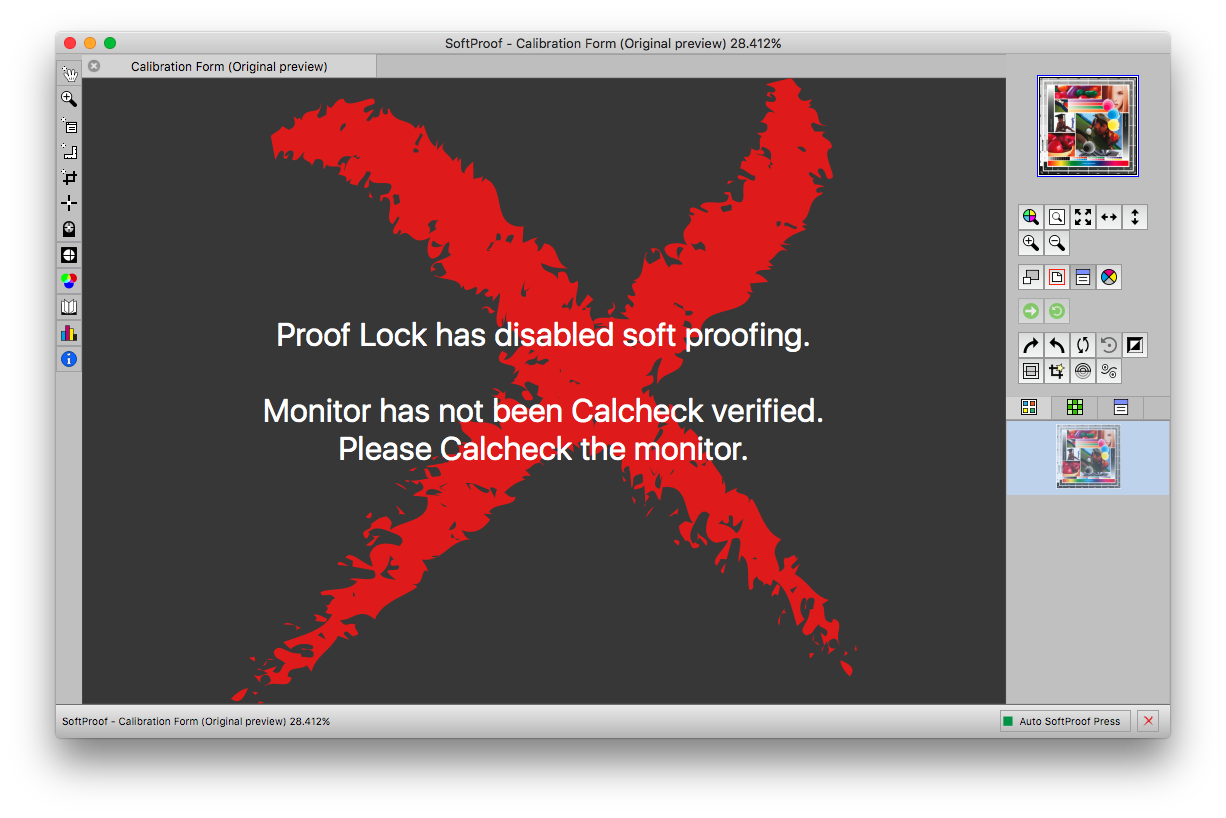
- The monitor has failed Calcheck verification and does not meet the required colour standard.
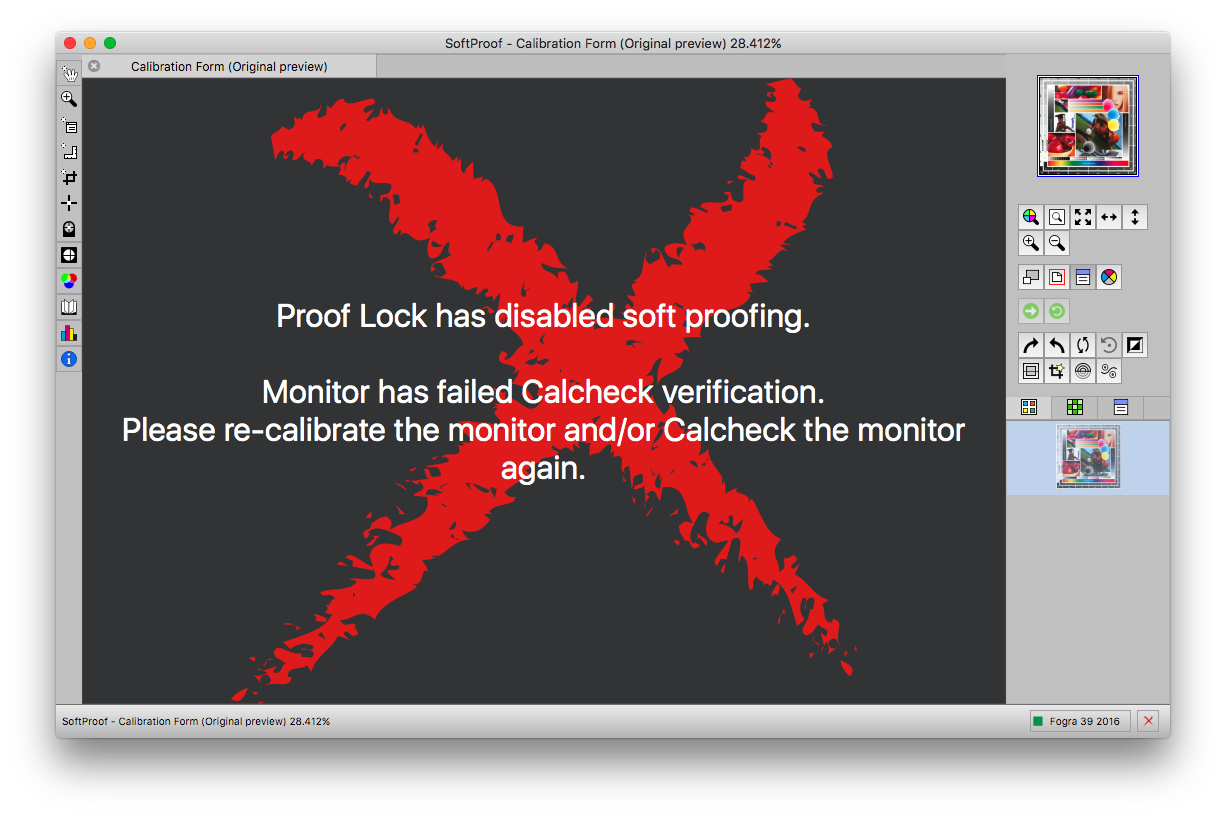
- The assigned monitor ICC profile has exceeded the expiry time set in the Serendipity Client Preferences.
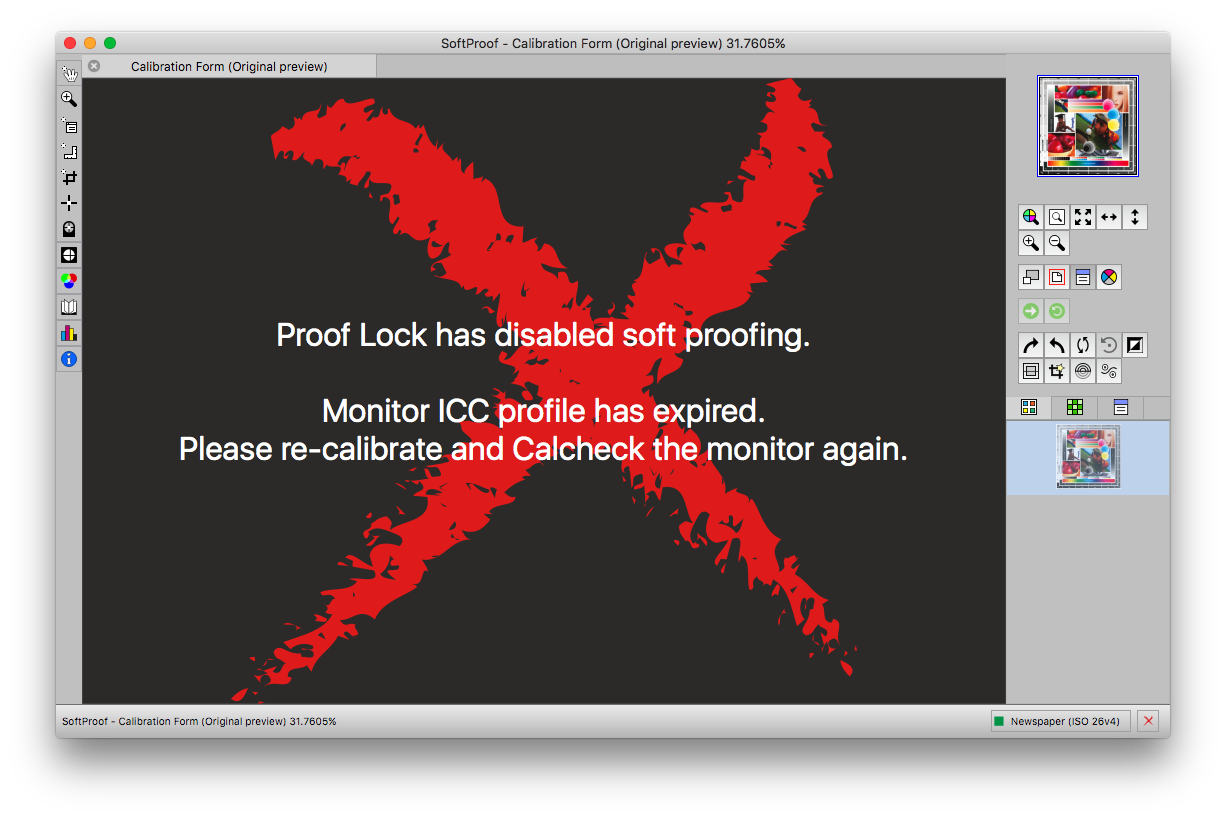
- The monitor ICC profile (Calibration) is more recent than the latest Calcheck verification.