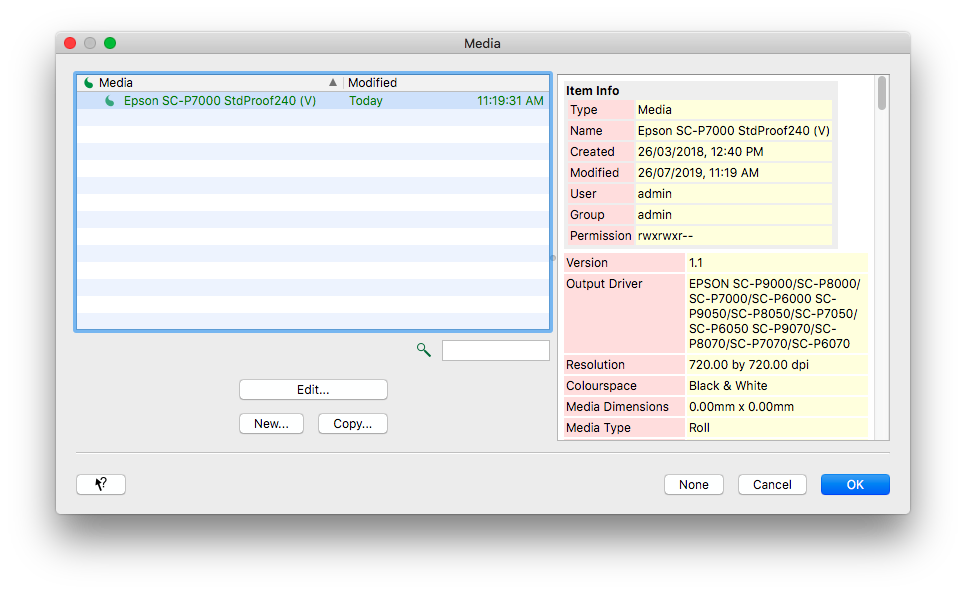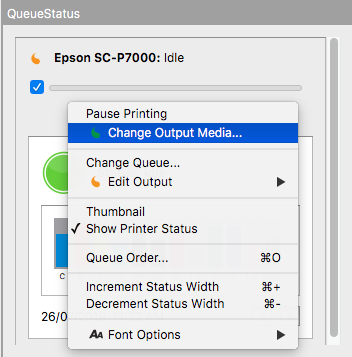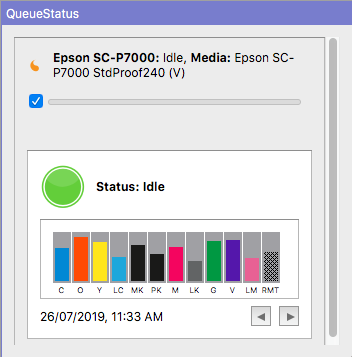Serendipity Blackmagic / Megarip gives users the option to assign a Media to an Output (printer destination) as part of their print workflow.
Why assign a Media to my Output?
As a workflow control method and a safeguard against potential paper waste. If a Media is assigned to the Output, only jobs submitted using the selected Media will be printed.
Any jobs submitted to the printer (Output) using a different Media, are held in the QueueManager with the Waiting for Correct Media status until the appropriate Media is assigned to the Output.
For workflows that use multiple paper (Media) types, this allows jobs for any Media type to be submitted for processing, but not printed until the correct paper is loaded into the printer.
If no Media is assigned (the default setting), all jobs sent to the Output are printed.
Note – When submitting jobs to an Output with an assigned Media, the Media’s width and height parameters (if set) are applied. Jobs larger than the Media will not be printed. (see QueueManager Status messages below).
Assigning a Media to an Output
A Media can be assigned to an Output via the Media button in the Workbench > Output > ‘output Item’ > Printer & Media panel: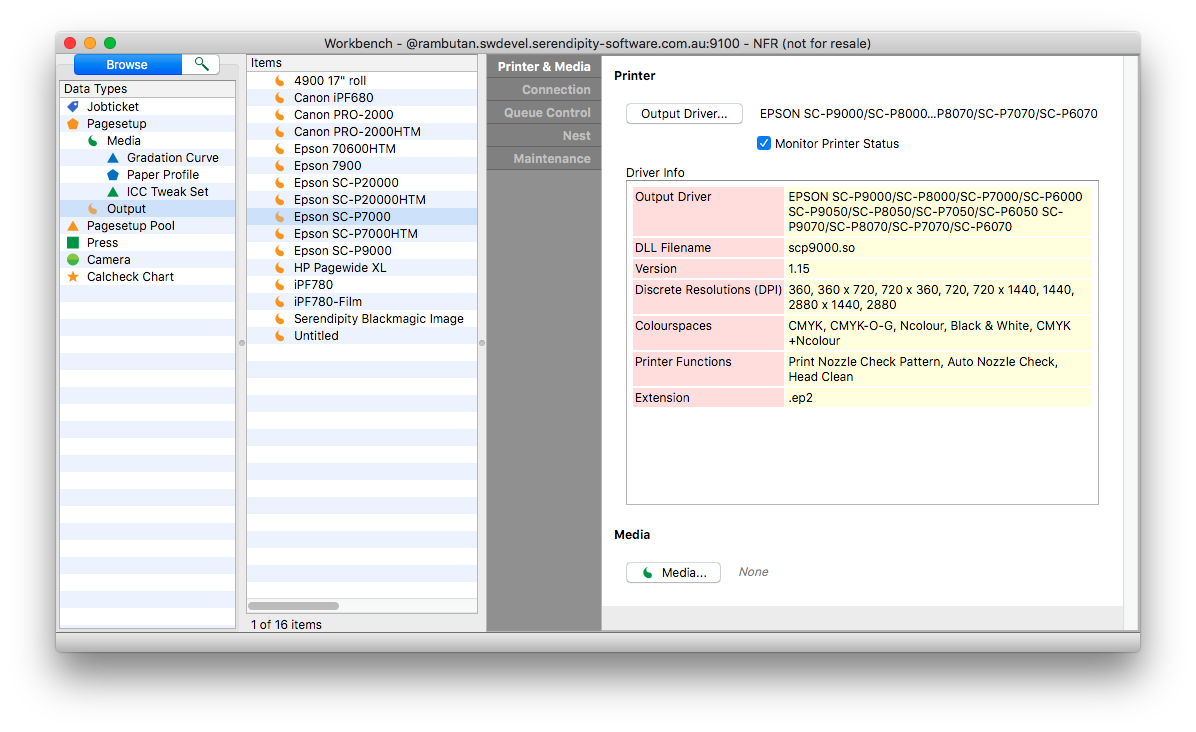
- Click the Media button at the bottom of the Printer & Media panel.
- A Media pop-up window will open showing a list of compatible Media for the Output (based on the printer driver).
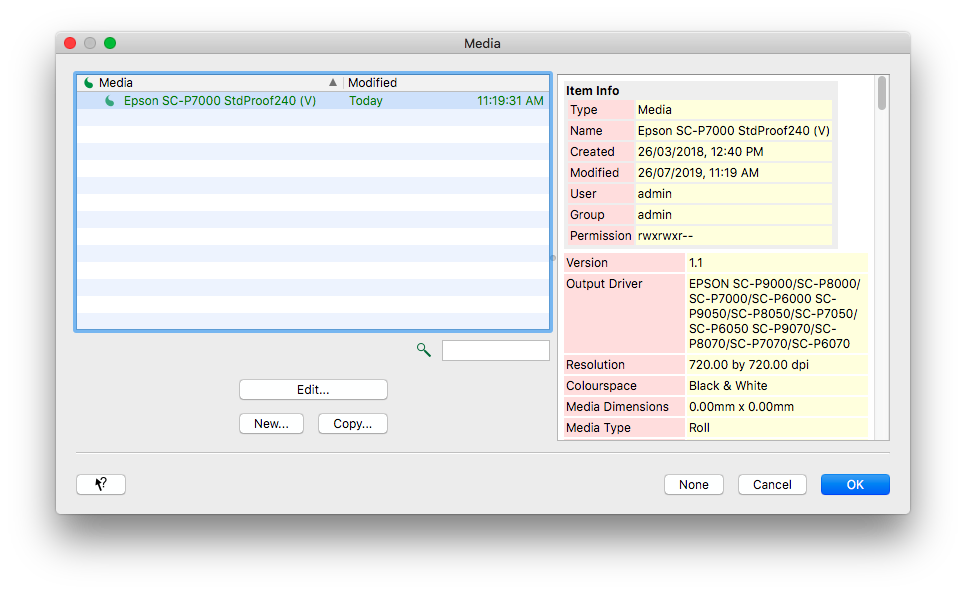
- Choose a Media from the list click OK to assign a Media.

- Or click None to un-assign an existing Media from the Output.
- Save the Output.
Assigning a Media using QueueStatus
If the Output is currently displayed in a Jobs window QueueStatus panel: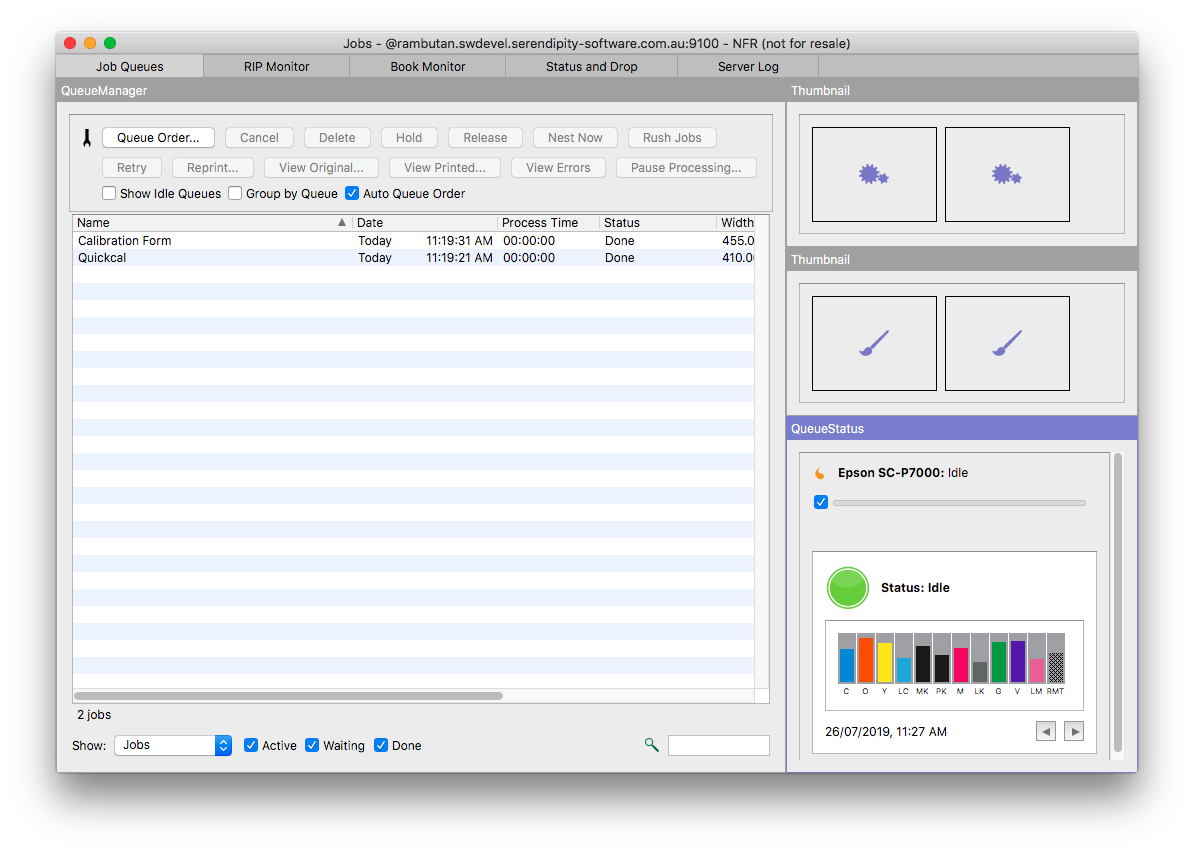
- Right-click in the QueueStatus panel to activate the contextual menu, then select the Change Output Media option.
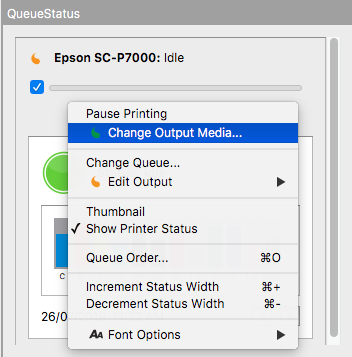
- When the Media pop-up window opens, pick the Media to be used, then click OK.
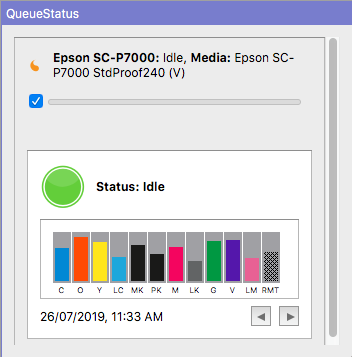
- Selecting None will un-assign a Media from the Output, allowing all jobs submitted to it to print.
NOTE – Assigning (or un-assigning) a Media via QueueStatus saves the selection to the Output item in the Workbench.
QueueManager Status messages / Server Log entries
The following are
- QueueManager Job status messages
- and the corresponding Server Log entries
generated when a submitted job is prevented from printing when it is too large for the Media assigned to an Output:
- Failed (Printing)
- job… as it is too wide for the selected media.
- Waiting to Nest
- Ignoring… as it is too large for the configured media.
- Waiting for Correct Media (Nesting)
- Ignoring… as it is too large for the configured media.
- Waiting for Correct Media (Printing)
- Ignoring… as it is too large for the configured media.