The TECHKON SpectroDens spectrophotometer was added to the list of supported instruments for Serendipity Blackmagic / Megarip / Veripress in version 7.1.01.
The version 8.0+ Serendipity Client now features Wifi connectivity* for the SpectroDens on Windows, macOS and Linux.
The SpectroDens may be used for measurement with the client Calcheck, Densitometer, Lineariser, Spectro and Truespot applications, as well as for Special and Replace Colour Sets in the Workbench.
Connecting the SpectroDens to your Network
- Go to the Settings on the SpectroDens device and turn on the WLAN option.
- Use the TECHKON SpectroConnect software provided with your instrument (or downloaded from the TECHKON website), to connect the SpectroDens to your wifi network by assigning an:
- IP-address
- Netmask
- Password
- Alternatively, have an IP-address assigned automatically via DHCP if available.
- Wait for the SpectroDens to connect, then check the Settings on the device to ensure it has the assigned IP-address.
Note: The SpectroConnect software will also give you the option of connecting to an ‘Ad-Hoc’ network. This may be appropriate if the network in your location does not have a WLAN (wifi) component. In this case, the computer on which you wish to run the Serendipity Client (not the Server), must have built-in wifi capability. This will also mean the SpectroDens will only be able to connect the Serendipity Client running on that specific machine.
Connecting the SpectroDens to the Serendipity Client
To connect the SpectroDens to the Serendipity Client for use:
- Startup the Serendipity Client, then open an Application that can use the instrument, e.g. Lineariser.
- Select Techkon SpectroDens from the Spectrophotometer drop-down menu.
- Click the Configure button, opening the Techkon SpectroDens options pop-up.
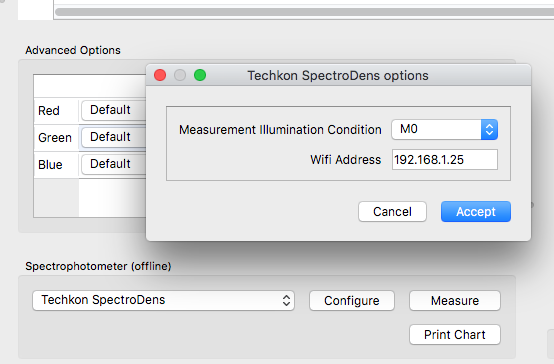
- Enter the assigned WLAN network IP-address in the Wifi Address field.

- While in the options window, select the Measurement Illumination Condition to be used from the drop-down menu.
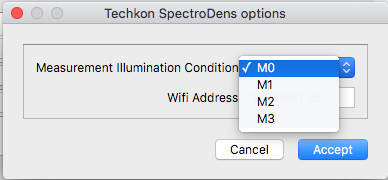
- Click Accept to save the settings.
After a few seconds, the SpectroDens will be ready for use.
Staying Connected to the Serendipity Client
The Serendipity Client stores the configured Wifi Address of the SpectroDens. So long as the WLAN address of the device is not changed, it will be able to be used for measurement whenever the Client is running.
Remember, after it has been powered off or has been woken from sleep, the SpectroDens will take a short time to reconnect to your WLAN. Check the device settings to ensure it has retrieved its network IP-address before attempting to use it for measurement with a Serendipity Client application.
Connecting to multiple Serendipity Clients
The advantage of a SpectroDens with wifi capability is that it is easily portable for use by multiple machines on the same network.
If your location is using multiple Serendipity Clients on different workstations, simply repeat the connection steps above for each Client. While powered up and WLAN connected, the SpectroDens will be able to be used by all the Clients.
*Wifi connectivity is only available for TECHKON SpectroDens instruments with the optional WLAN module installed.
