Serendipity Blackmagic / Megarip supports a number of inkjet-based office document printers, providing colour management and duplex output for multi-page PDF and postscript document files.
The Duplex option is available in the Workbench > Output for supported printers, and is designed to auto-duplex and print jobs marked as publications, such as those submitted from the Blackmagic RIPMonitor.
PDF and/or postscript files don’t have publication names when submitted, as such they will sit in the QueueManager Waiting for Duplexing to be initiated manually.
Pagesetup has an Auto Publication Name setting that can assign unique publication name to jobs, allowing them to duplex and print as soon as all the job pages have been rendered.
Configuring an Auto Duplexing print queue
- Create, configure and calibrate the printer Jobticket, Pagesetup, Media and Output as per your print requirements.
- In the Workbench application, go to Output > ‘printer Output queue name’ > Nest/Duplex panel.
- Activate (check) Duplex. For an auto-duplexing queue, no further Duplex parameters need to be set. Save the Output.
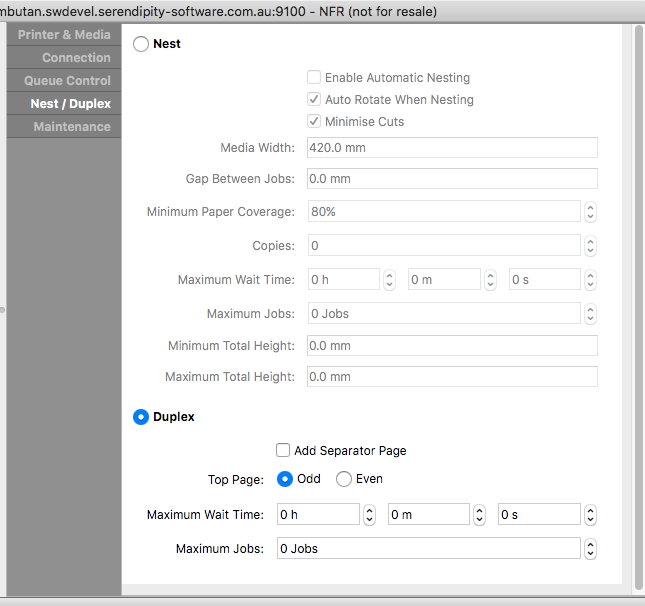
- Go to Pagesetup > ‘printer Pagesetup name’ > Output Options panel.
- Activate (check) Auto Publication Name, then Save the Pagesetup.
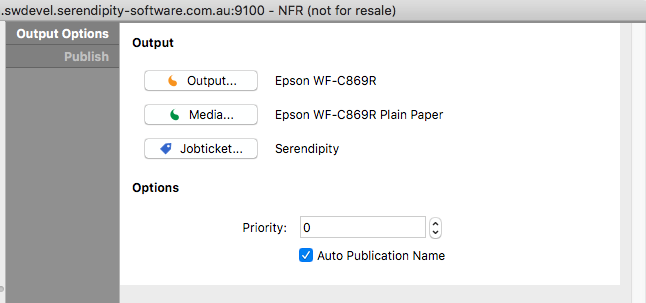
Jobs submitted to the Pagesetup are now assigned a unique publication name. When all the pages of the document have finished rendering, automatic duplex printing of the ‘publication’ job will begin.
