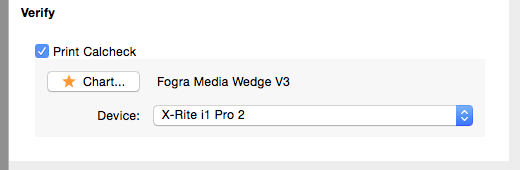The following procedure details how to Calcheck (colour verify) a job by attaching a chart to the print, then measuring it via the Calcheck Job option in the contextual (right-click) menu of the QueueManager.
- Select the Jobticket to be used to print your job from the Workbench > Jobticket Item list.
- In the Colour Management tab of the Jobticket, tick the Print Calcheck checkbox in the Verify panel.
- Choose a Calcheck Chart from those available in the Workbench database via the Chart button. If no Calcheck Chart is available, you will need to either import or create one. See How to create a Calcheck Chart
- Select the Spectrophotometer you’ll be using to measure the chart from the Device: drop-down list.
- Save the Jobticket.
A Calcheck Chart will now be attached to any jobs printed via the Jobticket.
After job and chart have had some time to dry and stabilise, Calcheck using the following steps:-
- Trim the Chart to the printed crop marks.
- Ensure a compatible spectrophotometer is connected to the computer.
- Select the job in the QueueManager. Right-click on the job and choose the Calcheck Job… option from the contextual menu.
- The Calcheck application will open. If the instrument is not connected, if differs from the last one used by Calcheck, an instrument connection fail error message will pop-up. Dismiss the error message, select the correct instrument and click Measure to proceed.
- Choose your chart from the list of Calcheck Charts and click OK.
- Follow the on screen instructions to take your measurements.
- When all patches have been measured the application will display the results. A green tick will indicate a pass and a red cross will indicate a fail.
- If you wish to print a label or report of the results, select the Print Label… or Print Report… options from the Calcheck menu or the contextual (right-click) menu.
- Select a printer, check page size and orientation, then click Print.
Verifying a job directly from the Calcheck Application
Calcheck data can also be attached to a job by using an appropriate printed chart and the Calcheck application.
- Open the Calcheck application.
- Select the Check Job… option from the Calcheck menu.
- Select the job from the pop-up QueueManager window, then click OK.
- Select the connected instrument from the Spetrophotometer drop-down.
- If required, print a chart using the Print Chart button. Be sure to print the chart using the same Jobticket, Media and paper used to print the job.
- Click Measure to proceed.
- Choose your chart from the list of Calcheck Charts and click OK.
- Follow the on screen instructions to take your measurements from the printed chart.
- When all patches have been measured the application will display the results. A green tick will indicate a pass and a red cross will indicate a fail.
- Print a label and/or report if required.
All job Calcheck results can be viewed in the Job Info… accessed via the contextual (right-click) menu in QueueManager.