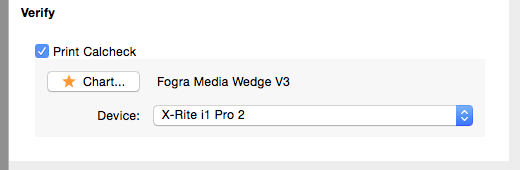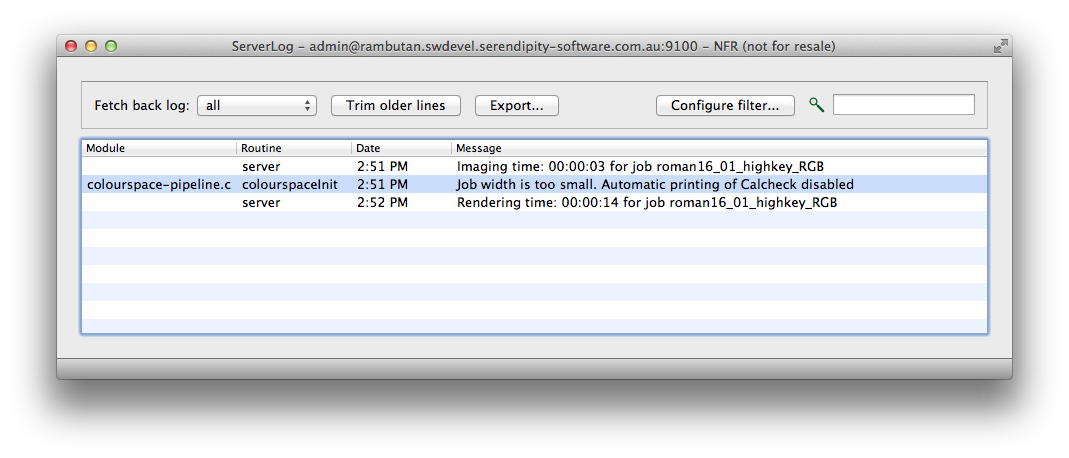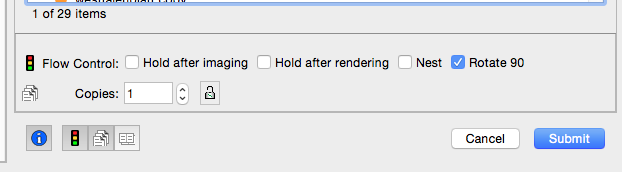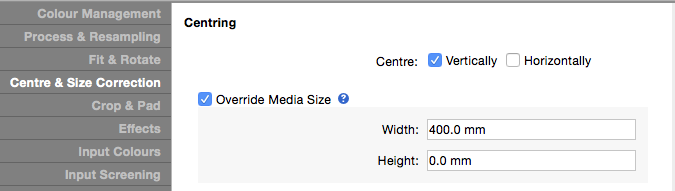A Calcheck Chart has been assigned to the Jobticket using the Print Calcheck option in the Colour Management tab of Jobticket…
…but some jobs print without a Calcheck Chart at the bottom. Why?
In most circumstances, the chart doesn’t print because the job itself is narrower than the chart width. A check of the Server Log will confirm if this is the case.
In the example above, note the “colourspace-pipeline.c” log entry between the Imaging and Rendering time lines for the job.
This behaviour is designed into Blackmagic and Megarip in order to prevent media waste when printing small jobs.
If it’s imperative a Calcheck chart be printed with the job, there are several ways to accomplish this.
Rotate the job 90 degrees
If for some reason the job submitted so it’s height is greater than it’s width, but height is less than the media width, then the job can be rotated 90 degrees.
If jobs are printed using the Submit (ctrl/cmd-K) option in the Submit menu, then simply tick the Rotate 90 box in the Flow Control of the Submit window.
Alternatively, check the ’90’ or ‘Auto’ options in the Rotation section of the Effects panel in the Jobticket.
Centre the Job across a Width greater than the Calcheck Chart
Measure the width of a previously printed Calcheck Chart.
In the Centring section Centre & Size Correction panel in the Jobticket, check the Horizontal checkbox, then enter a Width value greater than the width of the Calcheck Chart.
The submitted job width, with white space on either side, is equal to the centring width and the Calcheck chart will be printed.
Change the Patches per Strip in the Calcheck Chart
The printed width of the Calcheck chart can be reduced by decreasing the number of patches printed per strip (row). This produces a narrower chart with more rows.
Select the Calcheck Chart in the Workbench. At the bottom of the patch definition panel, edit the Patches per strip: field to reduce the number of patches. Save the Calcheck Chart.
Note – Serendipity Blackmagic / Megarip version 8.0 (Update 5) changed Jobticket functionality to allow Calcheck Charts wider than the job to print without intervention.