In addition to the database backup provided by the Archives application and Server backup function, the Serendipity Blackmagic / Megarip / Veripress 8.0+ Workbench keeps its own backup and item version storage.
In day-to-day use, the Server maintains the Workbench database by performing an integrity check on start-up, automatically repairing any damaged or broken Items using data from the internal backup. The backup itself is updated any time a change is saved to a database Item. This feature effectively prevents any workflow disruption caused by a database corruption or the accidental deletion of an Item on which another Item is dependent.
The Database Utility provides a simple interface enabling users to proactively verify and maintain the health of the configurations integral to their colour management, print, and proofing workflows.
The Database Utility is accessed by:
- Selecting the Serendipity Client > Workbench > File menu > Database Utility option.
- Or selecting a Workbench Item, then selecting the Database Utility option in the (right-click) contextual menu.
Database Utility
The Database Utility interface is comprised of four (4) tabs: Unused, Deleted, Broken, and Maintenance.
Unused Tab
This tab displays the list of Workbench database items and ICC profiles not currently referenced by any other item, i.e., not assigned or used as part of a functioning proof / print configuration.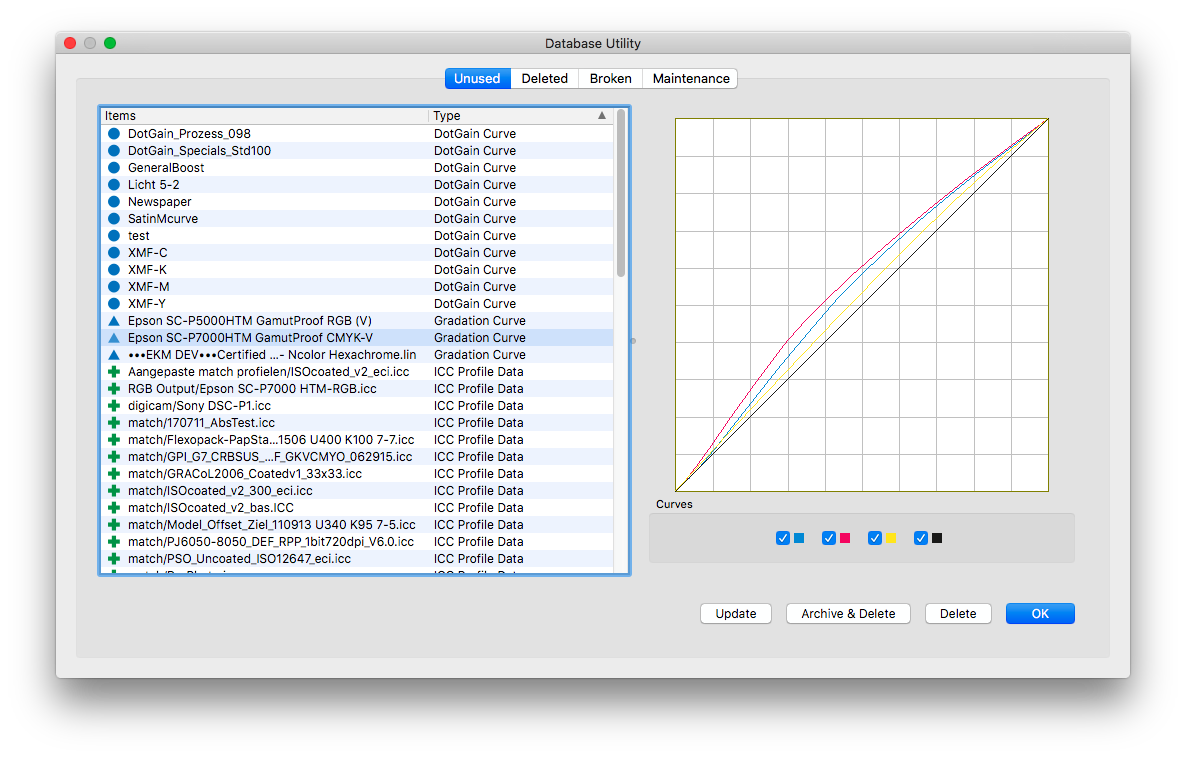 The left panel lists the items, item type, and the last time the item was modified. Right-click in the column headers to change the displayed columns. When an item is selected, the right panel shows detailed item information.
The left panel lists the items, item type, and the last time the item was modified. Right-click in the column headers to change the displayed columns. When an item is selected, the right panel shows detailed item information.
Options:
- Update – Update the data displayed in the Unused tab to reflect any changes made to the database since the Database Utility was opened.
- Archive & Delete – Add and save the selected unused items to an (.sdb) archive via the Archive application, then Delete it from the Workbench database. The operation will then close the Database Utility.
- Delete – Delete the selected unused item/s from the Workbench database.
- OK – Close the Database Utility.
Deleted Tab
This tab displays items that have been deleted from the Workbench, item type, the last time the item was modified, the time it was deleted, and the time the item expires. Right-click in the column headers to change the displayed columns.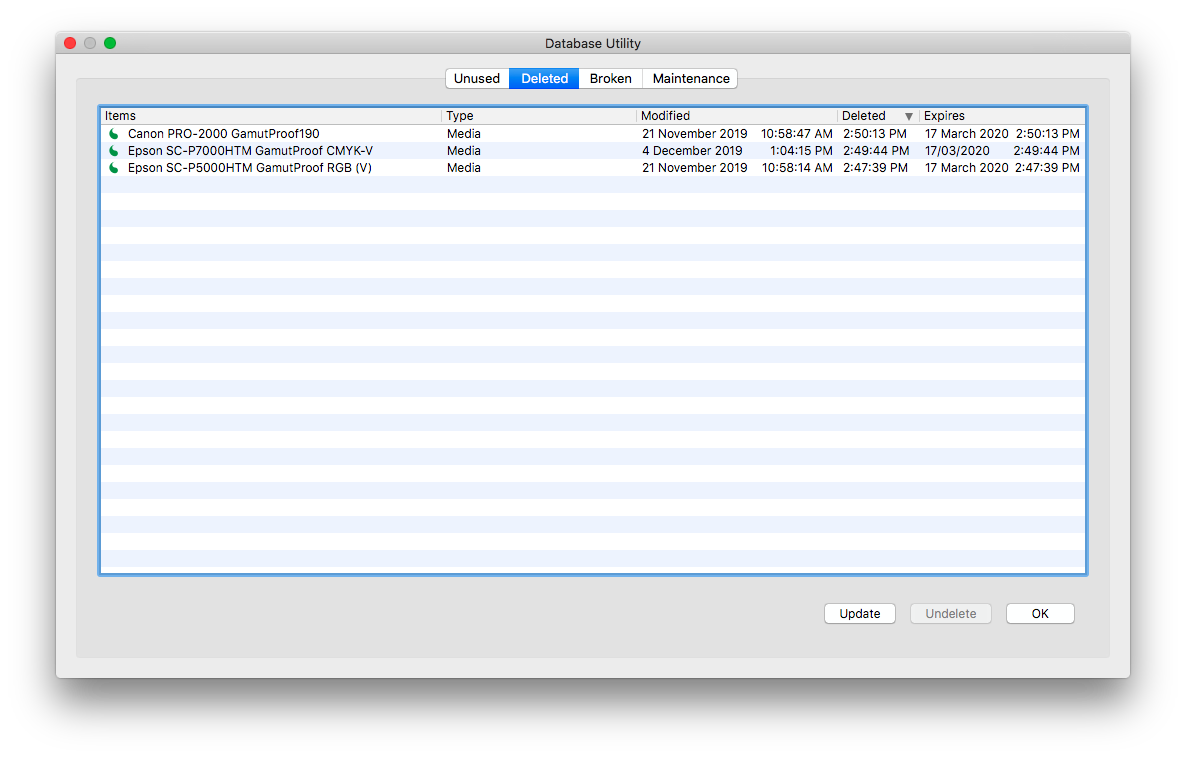
Deleted items are held by the database for a period of 90 days, after which they expire and are permanently deleted. Until then, deleted items can be restored to the Workbench at any time manually, or as part of a database repair operation (see below).
Options:
- Update – Update the data displayed in the Deleted tab to reflect any changes made to the database since the Database Utility was opened.
- Undelete – Restore the selected item to the Workbench database.
- OK – Close the Database Utility.
Broken Tab
This tab displays corrupt database items, and “broken” items that no longer function because one or more other database items they were referencing are corrupt, or have been deleted.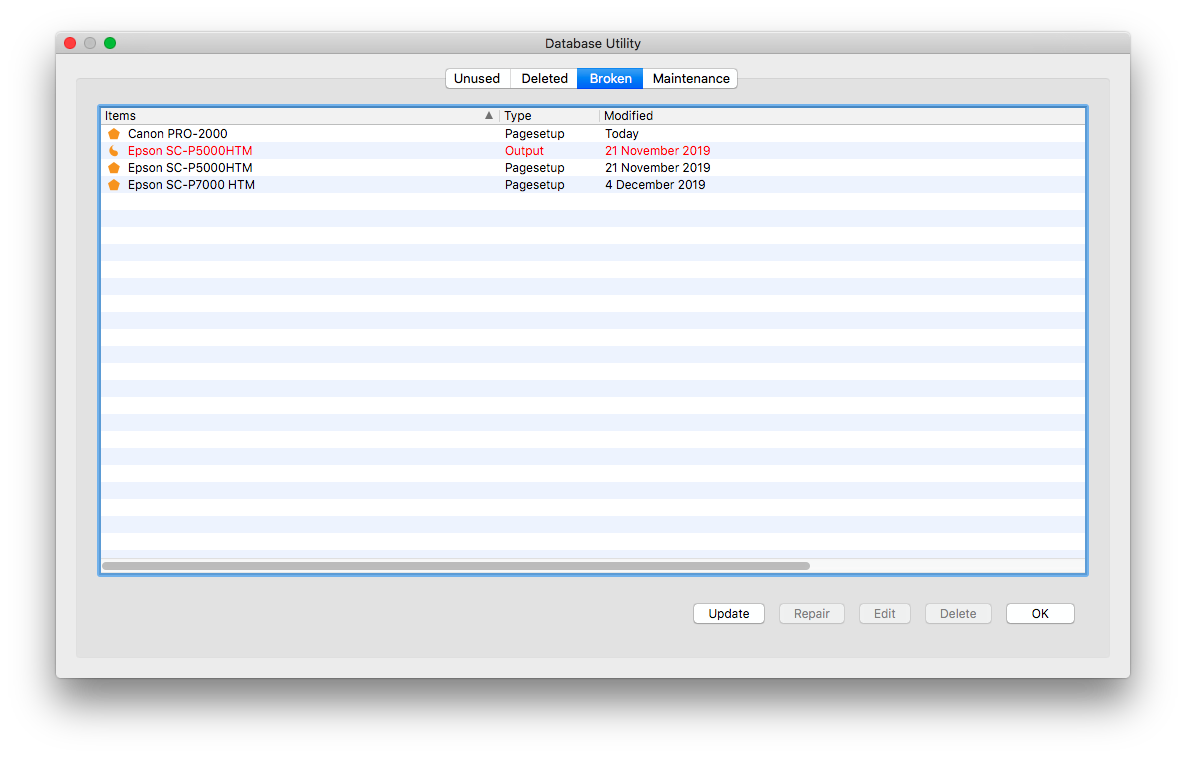
The list shows the broken items, item type, and the last time the item was modified. Right-click in the column headers to change the displayed columns.
Options:
- Update – Update the data displayed in the Broken tab to reflect any changes made to the database since the Database Utility was opened.
- Repair – Perform a repair on the selected broken item, retrieving missing or deleted items from the internal backup if they are available, re-assigning them to the broken item, then restoring the item to the Workbench database.
- Edit – Open an edit window for the selected broken item, allowing it to be manually repaired. Missing elements of the item will be displayed in red italics.
- OK – Close the Database Utility.
Note: The Broken tab will rarely contain items. As mentioned above, the Server performs a database integrity check on start, automatically repairing any damaged or broken items using data from the internal backup. If the Server cannot be restarted because it is being used in an active workflow, a database integrity check can be performed manually using the Verify Database option in the Maintenance tab (below).
Maintenance Tab
This tab is used for database maintenance, integrity checks and repair.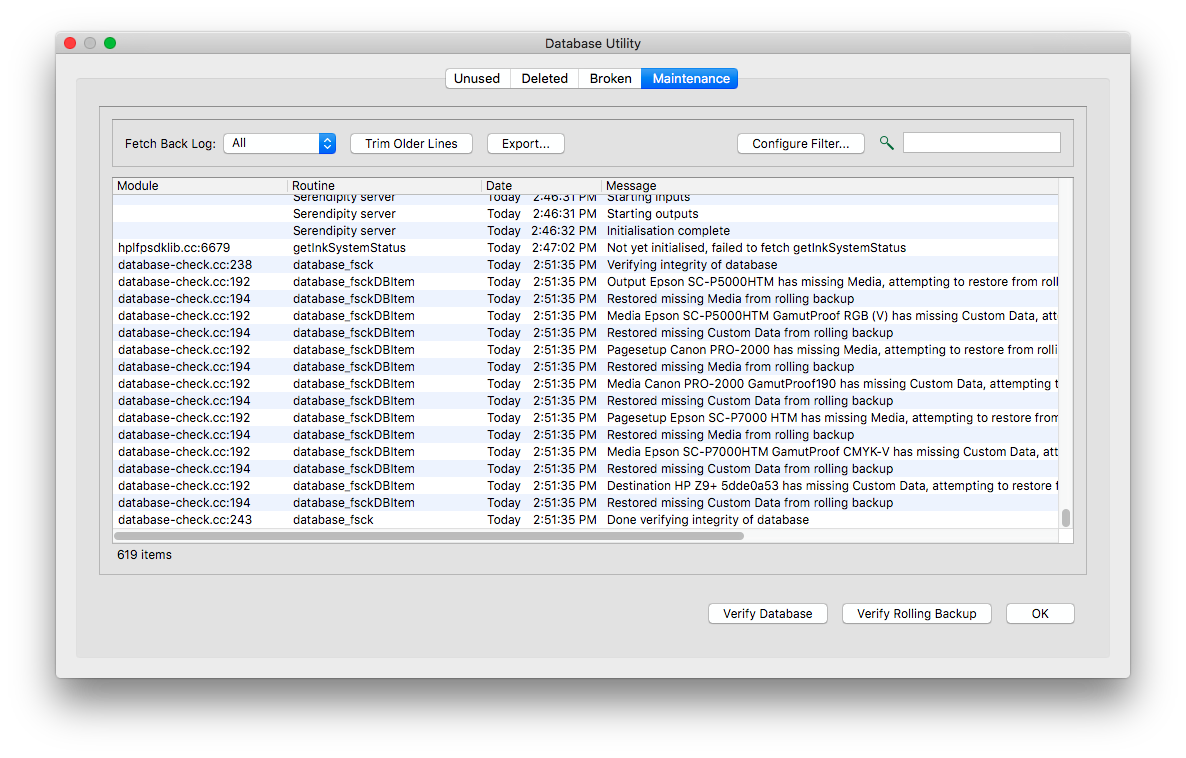
The tab displays a standard Server Log window for error tracking if required (refer to the Modules > Server Log section of the product manual).
Options:
- Verify Database – Manually run an integrity check on the existing Workbench database, automatically repairing any damaged or broken database items using data from the internal backup. This function is the recommended method for repairing the Workbench database.
- Verify Rolling Backup – Manually run an integrity check on the Workbench internal rolling backup, ensuring all items and item versions have been correctly backed up.
- OK – Close the Database Utility.
Restoring previous Item versions
Whenever a change is saved to a database Item, a pre-change version of the Item is kept by the database.
Items can be reverted to previously saved version using the Restore Item option, accessed by:
- Selecting the Serendipity Client > Workbench > File menu > Restore Item option.
- Or selecting a Workbench Item, then selecting the Restore Item option in the (right-click) contextual menu.
Restore Item opens a submenu listing (up to 6) previously saved versions of the selected database item.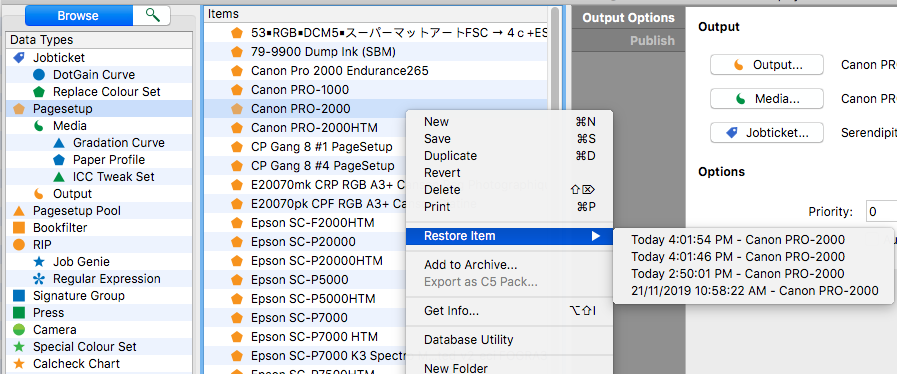
Select from the list to restore the item to a previous version.
