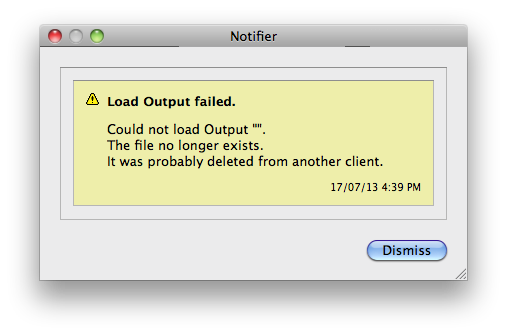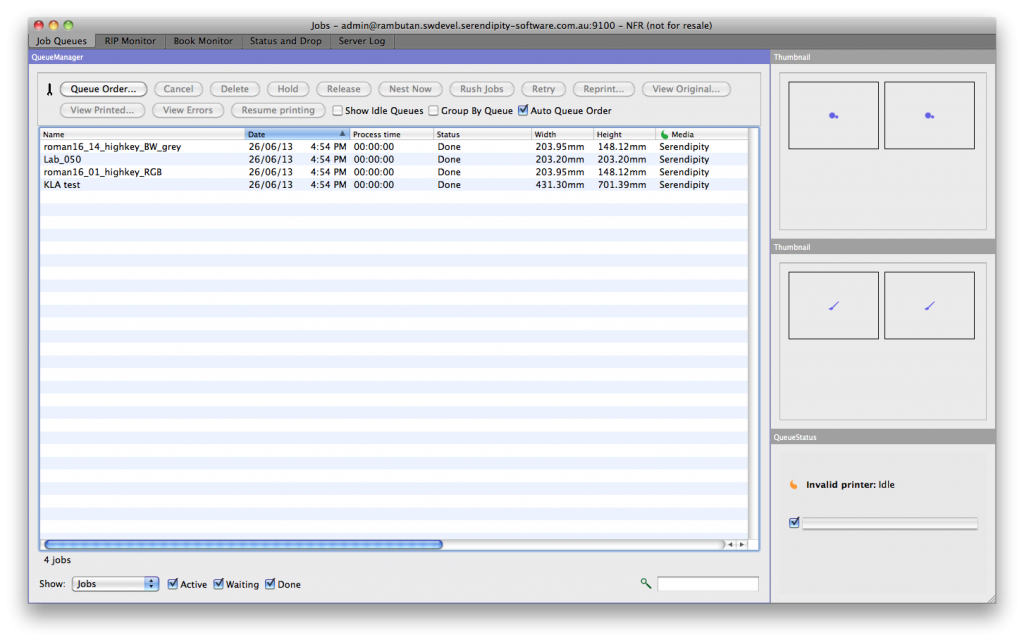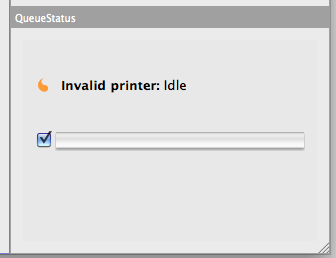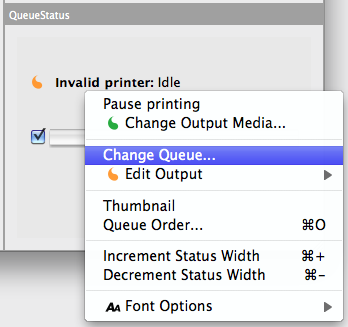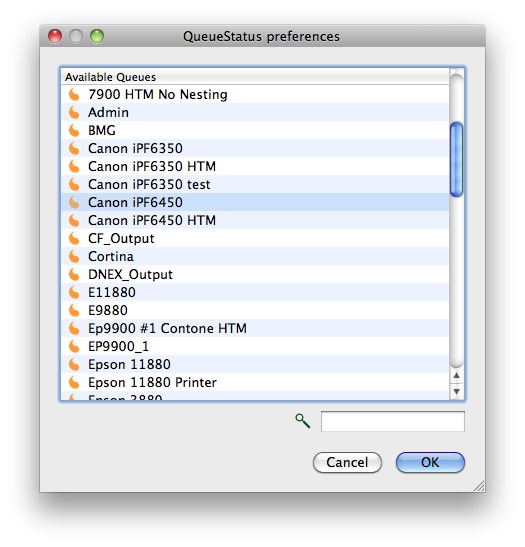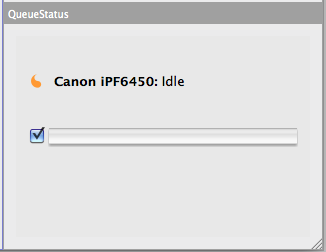A Notifier message stating ‘Load Output Failed’ pops up when I start my Serendipity Client and periodically while the client is running.
What causes message?
Answer: The message is generated by one or more QueueStatus modules in the client Jobs (or Monitor) window not having a process (imaging/rendering) queue or output (printer) queue assigned to it.
Check all the QueueStatus modules in your open client windows for a queue that says ‘Invalid Printer: Idle’
These generate the ‘Load Output Failed’ pop up messages. Invalid queues in the modules are caused by multiple reasons, all involving the Output queue that was previous assigned to the QueueStatus no longer being in the Workbench database. Examples include, a re-installation of the Serendipity Software package or removal of the Output from the database.
How do I stop the message from appearing?
Solution: Assign a valid process or Output queue to the ‘Invalid Printer’ QueueStatus module. Follow the steps below:-
– Right-click on the QueueStatus panel to open the contextual menu.
– select the “Change Queue…” option
– choose a process or Output queue from the list of available queues, then click OK
The QueueStatus module should now have a Queue assigned to it.
Quit the Serendipity Client to save your selection.
Restart the Client, the error message should no longer appear.