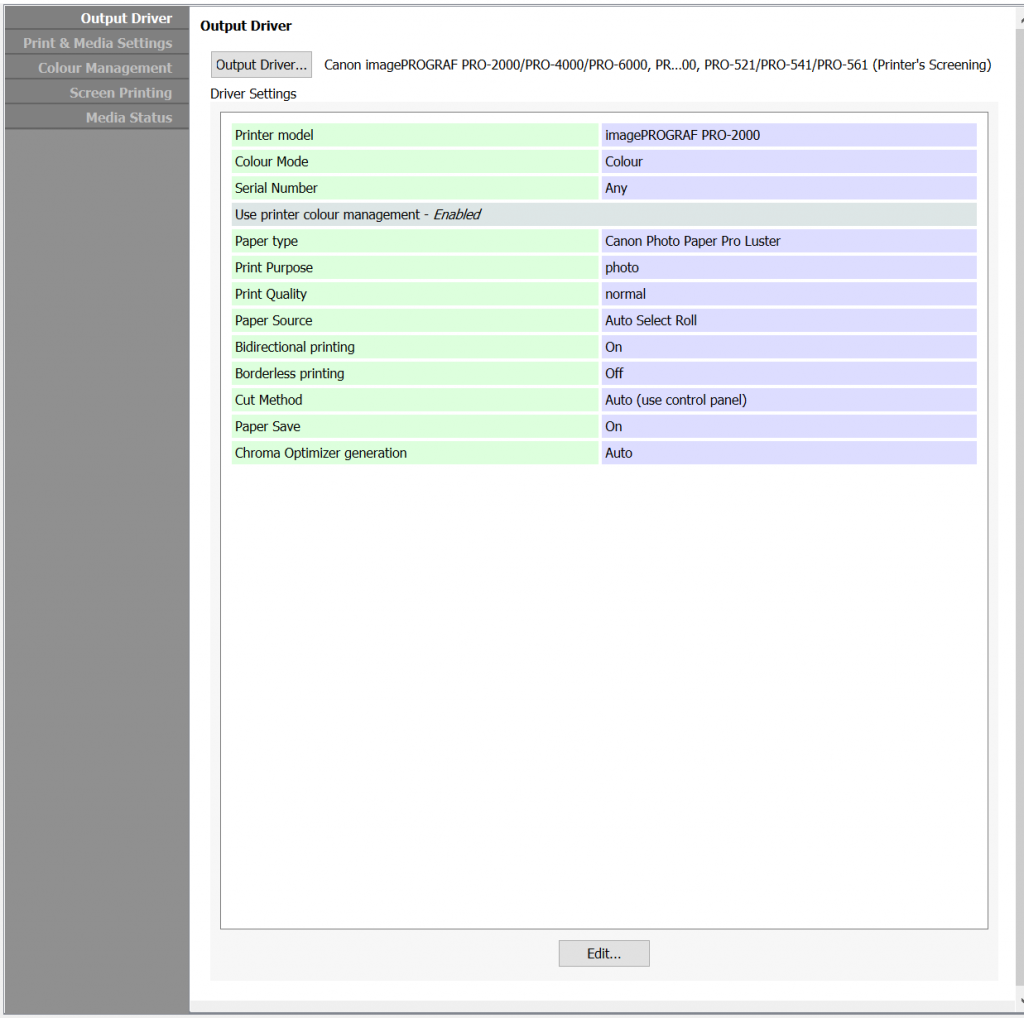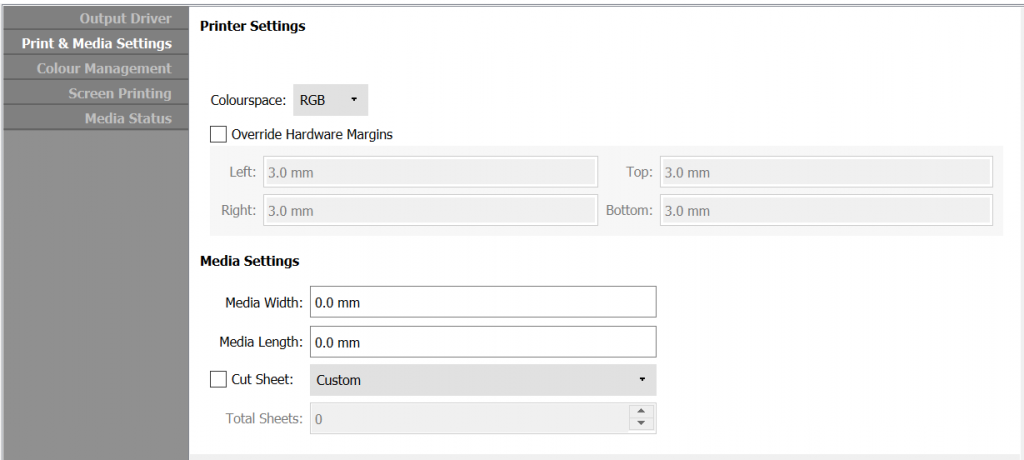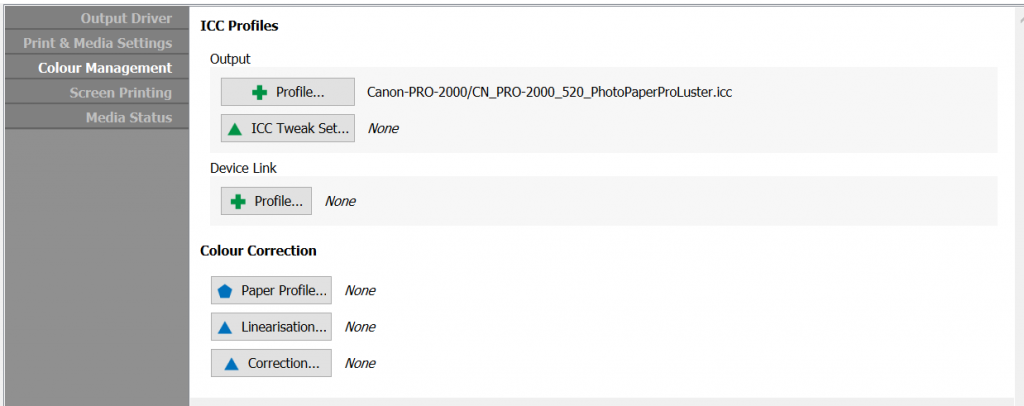Serendipity Blackmagic / Megarip 8.1+ includes an option to use Printer Colour Management for Canon PRO series, TM series, and TX series printers.
Printer Colour Management is useful if a calibrated Media suitable for your printer and paper is not available from our Media Catalogue. It is a good way for new Blackmagic and Megarip users to get up and printing on a Canon printer, until such time as a Media Calibration can be done.
Before configuring a Media to use Printer Colour Management:
- An Output must be created in the Workbench application
- The printer must be connected to Blackmagic / Megarip, and the printer driver media library must be downloaded from your printer.
For instructions on Canon imagePROGRAF PRO / TM / TX series Driver Setup, click here.
Existing users and those familiar with setting up a Canon PRO/TM/TX series printer with Blackmagic / Megarip, will note, that in addition to the medialib.xml library file, the printer’s onboard output ICC profiles are now downloaded to the …/lib/media/canon/”printer model name”/icc/ folder.
Configuring a Media to use Printer Colour Management
For this example, a Media will be configured for use with a Canon PRO-2000. To create and save a Media using Printer Colour Management follow these steps:
- Open the Workbench application.
- Select Media in the Data Types list.
- Create a New Media using the File menu > New option, or by right-clicking in the Items list and selecting New from the contextual menu.
- In the Output Driver panel of the Media:
- Click the Output Driver button, select the Canon imagePROGRAF PRO-2000 / PRO-4000 / PRO-6000…(Printer’s Screening) driver in the Output Driver Info pop-up window, then click OK.
- Next, click the Edit button below the Driver Settings panel to configure and activate Printer Colour Management. For this example, the printer Driver Settings are configured as follows:
- Printer Model – imagePROGRAF PRO-2000
- Colour Mode – Colour
- Serial Number – Any, or the serial number of the connected printer.
- Use Printer Colour Management – Enabled
- Paper type – Canon Photo Paper Pro Luster
- Print Purpose – photo
- Print Quality – normal
- Paper Source – Auto Select Roll
- Bidirectional Printing – On
- Borderless Printing – Off
- Cut Method – Auto (use control panel)
- Paper Save – On
- Chroma Optimizer generation – Auto
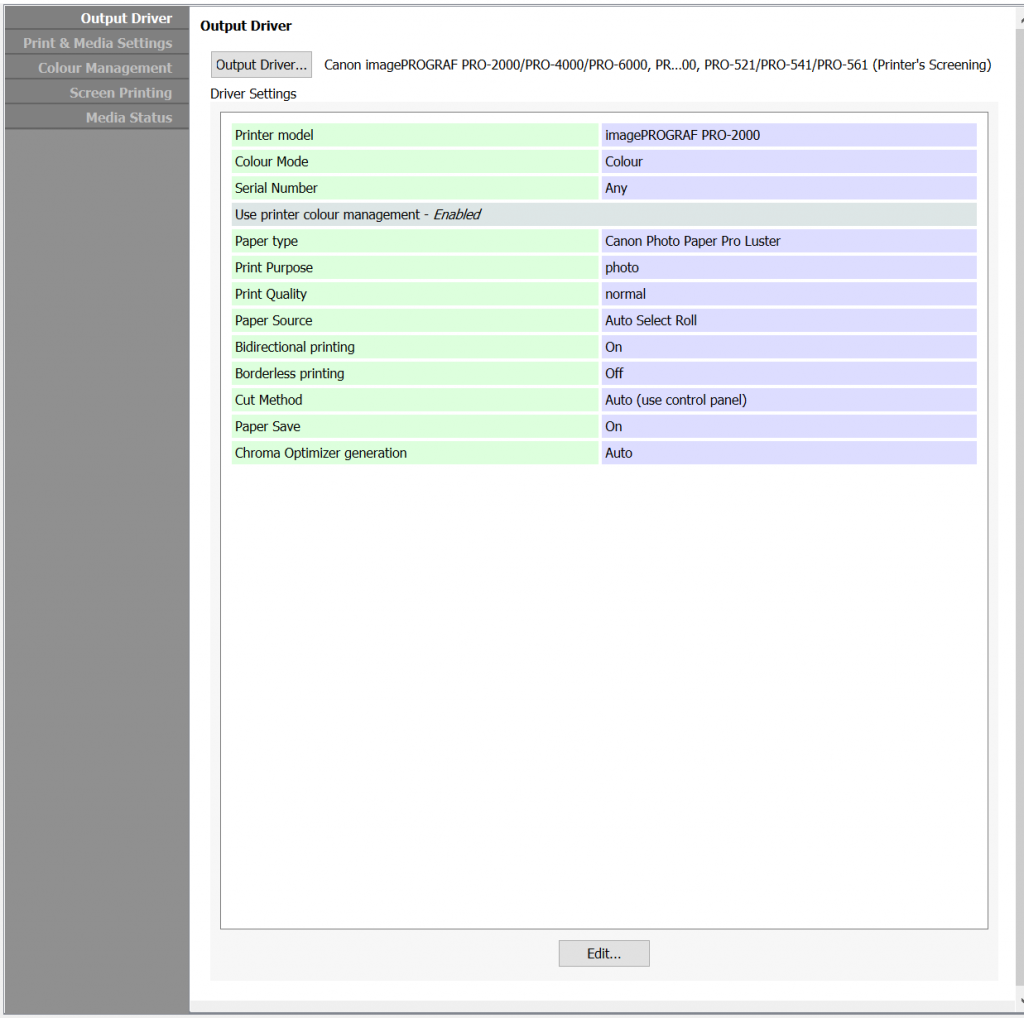
- In the Print & Media Settings panel:
- Set Printer Settings > Colourspace to RGB.
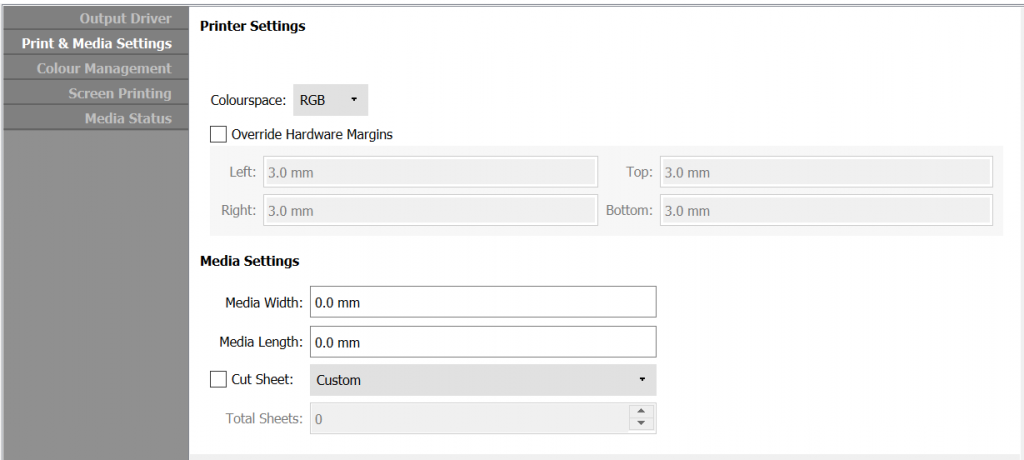
- Set Printer Settings > Colourspace to RGB.
- Save the Media.
- Now, go to the Colour Management panel. You will see that ICC Profiles > Output > Profile has been set with the Canon printer’s profile for the Paper Type selected above. In this example, Canon-PRO-2000/CN_PRO-2000_520_PhotoPaperProLuster.icc
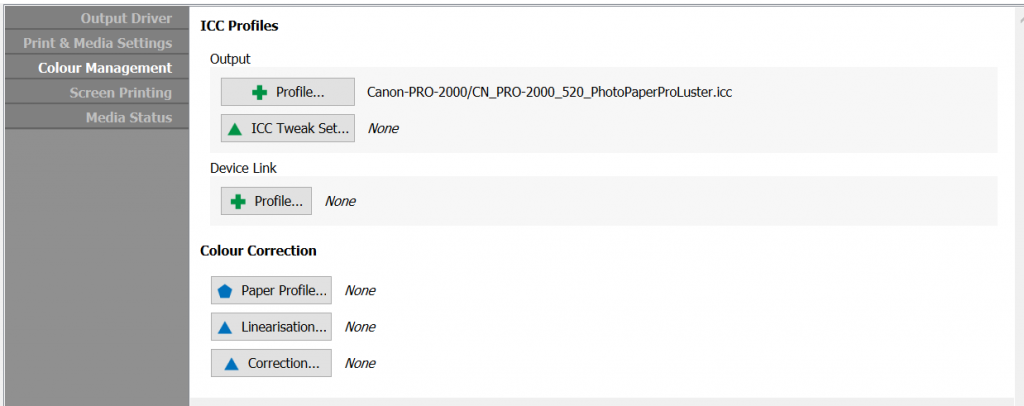
Your Media is now configured to use Printer Colour Management using the same Canon output ICC profile as used by Canon’s operating system drivers.
Changing the Paper Type in the Driver Settings, then saving Media, will automatically assign the correct ICC profile for the paper selected.