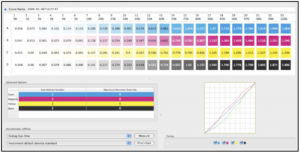- Launch the Lineariser application (Application menu > Lineariser).
- Select the Media to linearise from the list of available items on the left.
- Select the device to measure the patches from the pulldown list of Densitometers.
If you don’t have one of the supported devices Linearise by selecting Manual Entry, provided you can measure density values. Manual Entry allows values to be entered via the keyboard.
- Click Print Chart.
- Choose “Don’t Apply. Print to Linearise”.
This will send the file to the Pagesetup selected and output to the device.
- Trim the print to the cut marks shown.
On some instruments it is important to cut the chart out fairly accurately. There are minimum and maximum sizes on all edges around the charts. Inaccurate cutting may result in failed measurements.
- Allow a short time for the print to stabilise. Return to the Lineariser window, ensure the correct instrument is still selected and press the Measure button.
To see if the printer changes characteristics over a period of time, measure the strip straight away and repeat measurements at set periods of time, for example, 10mins, 20mins, etc. The history will show if there has been any change.
The instrument selector pulldown menu will change to a text field giving instructions to complete the measurement. Instructions include calibration prior to measurement for some of the devices. For individual strip reading it will prompt for each strip after a successful read.
For the x-rite DTP70 it is important to line up the arrow from the print with the arrow on the reading plate, otherwise the reading will fail. This is found in the middle of the device.
- When finished, the patches should be filled in. Press the Done button at the bottom of the screen.
- For first time measurements a Save/Don’t Save dialog will appear. Choose Save.
- Enter the name of the Linearisation and press OK. Names should include the Media or printer, paper type and date to help distinguish them from others. If the name already exists, enter a different name.
At this point the curve is saved as a Gradation Curve, linked to the Media. The first history item is also created.
The Media is now linearised.