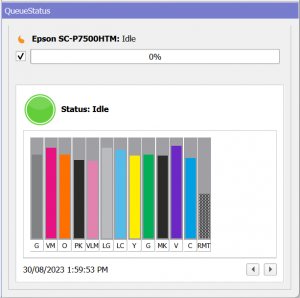Serendipity Blackmagic / Megarip users may sometimes encounter an issue where Epson printer Ink Status, error and firmware information does not display in the QueueStatus module, even when software has been correctly configured as follows:
- The printer is connected via one of the Bonjour/Zeroconf, LPR port, or TCP/IP port network Destination Driver… options in Workbench > Output > Connection panel > Destination
- The Monitor Printer Status is option turned on (ticked) in the Workbench > Output > Printer & Media panel.
- The Show Printer Status option has been turned on (ticked) via the right-click (contextual) menu in the QueueStatus panel of the Serendipity Client.
In the example below, note the Ink Status panel is active in the QueueStatus panel, but the Ink Status data is missing:
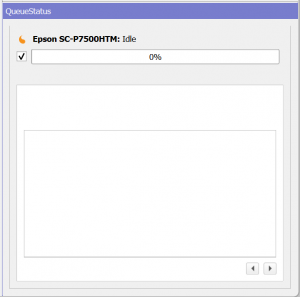
Serendipity Blackmagic / Megarip uses SNMP (Simple Network Management Protocol) to monitor and retrieve the ink, and other information, from Epson printers. If the QueueStatus module is not displaying the Ink Status, it is likely the SNMPv1/v2c Settings have been disabled on the printer. Re-enabling the option on the printer will fix the problem.
Enabling SNMPv1/v2c on an Epson Printer
To enable SNMPv1/v2c on an Epson printer:
- Open a browser, then navigate to the printer’s front-end web interface by typing it’s IP address in the browser URL field. e.g. ‘192.168.0.56′ or ‘//192.168.0.56′
- Select the Adminstrator Login option at the top of the page.
- Enter the administrator User Name: and Password:, then click OK.
- Navigate to the Network Security tab/option.
- Scroll until you locate the SNMPv1/v2c Settings.
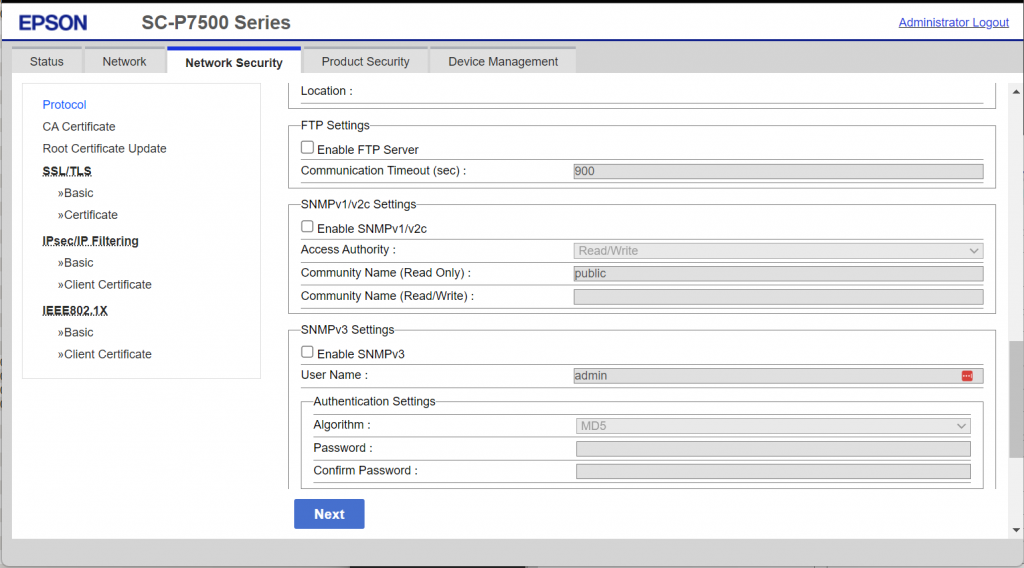
- Tick the Enable SNMPv1/v2c option.
- Check the Access Authority is set to Read/Write.
- Check the Community Name (Read Only) is set to public.
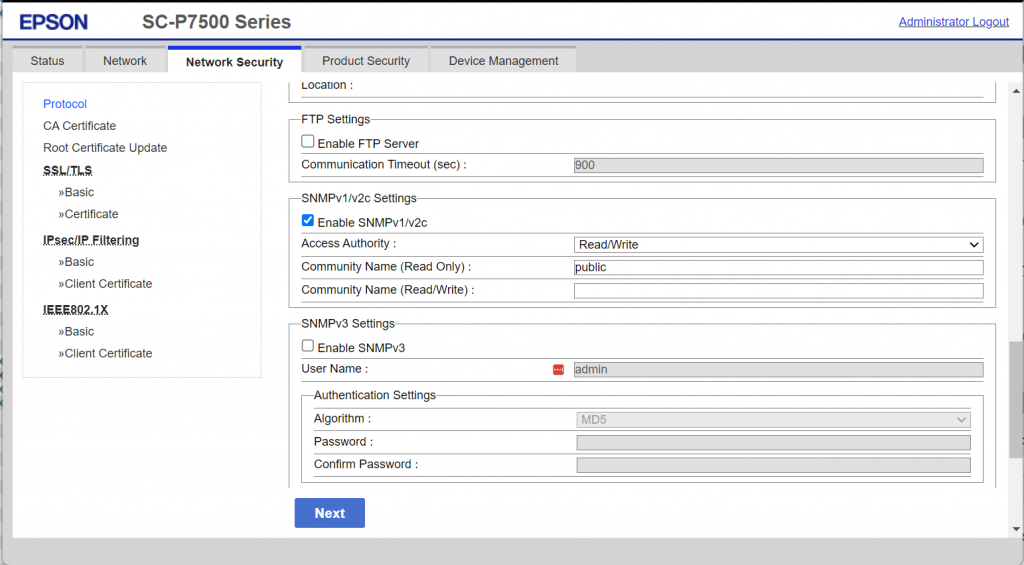
- Click Next until the OK option appears, then click OK.
At this point, a message will appear stating the printer network card is restarting. After the restart the SNMPv1/v2c setting will be enabled.
When the Serendipity Client is re-opened, or if QueueStatus printer queue is disabled (unticked) the re-enabled (ticked), the Ink Status should now be displayed.