Serendipity Blackmagic 7.1+ includes an Include Job Colours option in Jobticket. When enabled, the option automatically appends job spot colours to the Calcheck Chart assigned to print with the job, allowing them to be verified.
To enable Include Job Colours:
- Open the Workbench application
- Select the Jobticket to be used to verify job special colours.
- Select the Jobticket > Colour Management tab > Verify panel.
- If not already active, tick the Print Calcheck option, select a Device, then choose the Calcheck Chart to be printed with jobs submitted through the Jobticket.
- Tick the Include Job Colours option.
- Save the Jobticket.
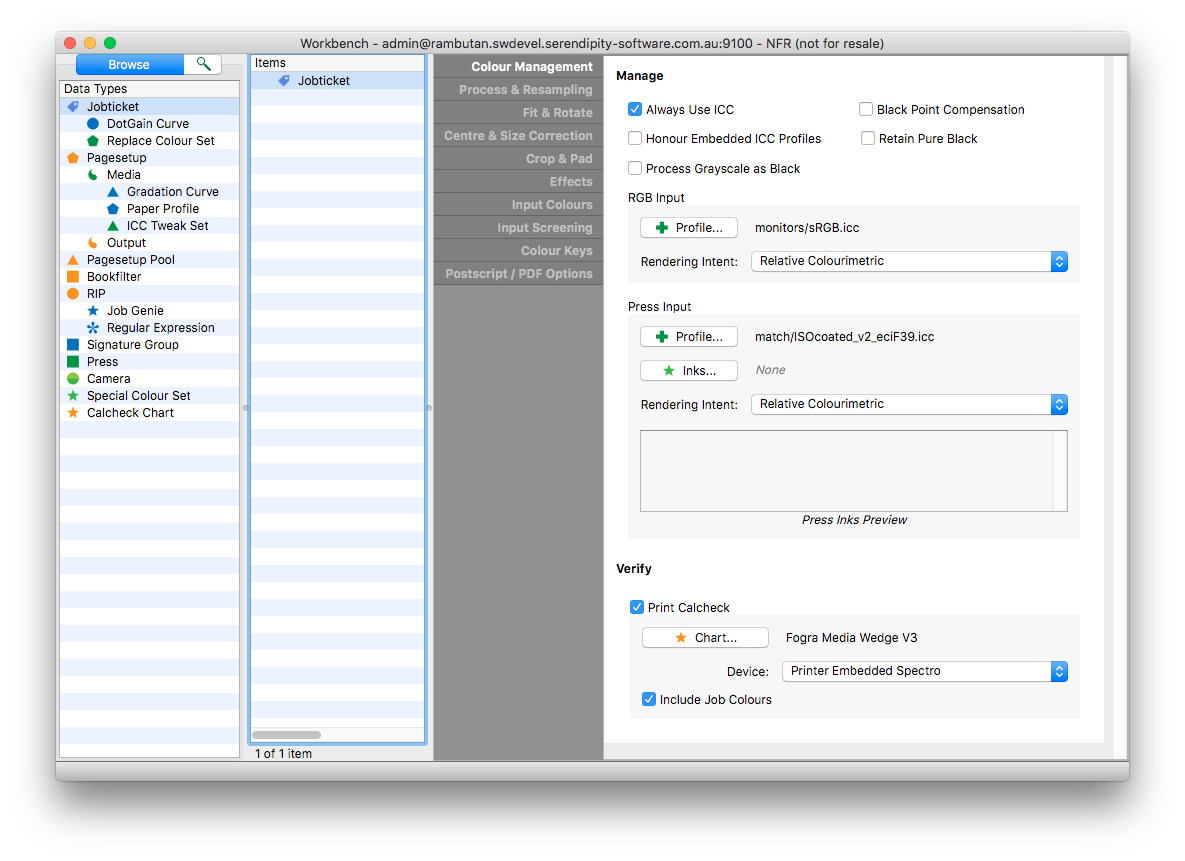
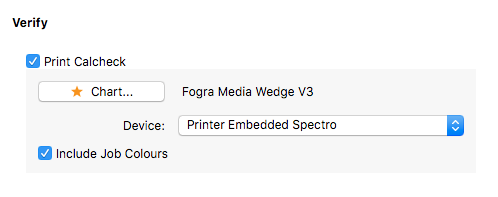
For job special / spot colours to be included with the Calcheck chart:
- The spot colours must be in the Special Colour set used to process the job.
- Spot colour values must be defined in the same colour space as that used for the Calcheck Chart. Only Lab spot colours will be added to an Lab chart. Only CMYK colours will be added to a CMYK chart.
Note (version 8.1+) – When the job includes Lab (Multi) spot colours, each tint is appended to the Calcheck chart as an individual spot colour for verification.
