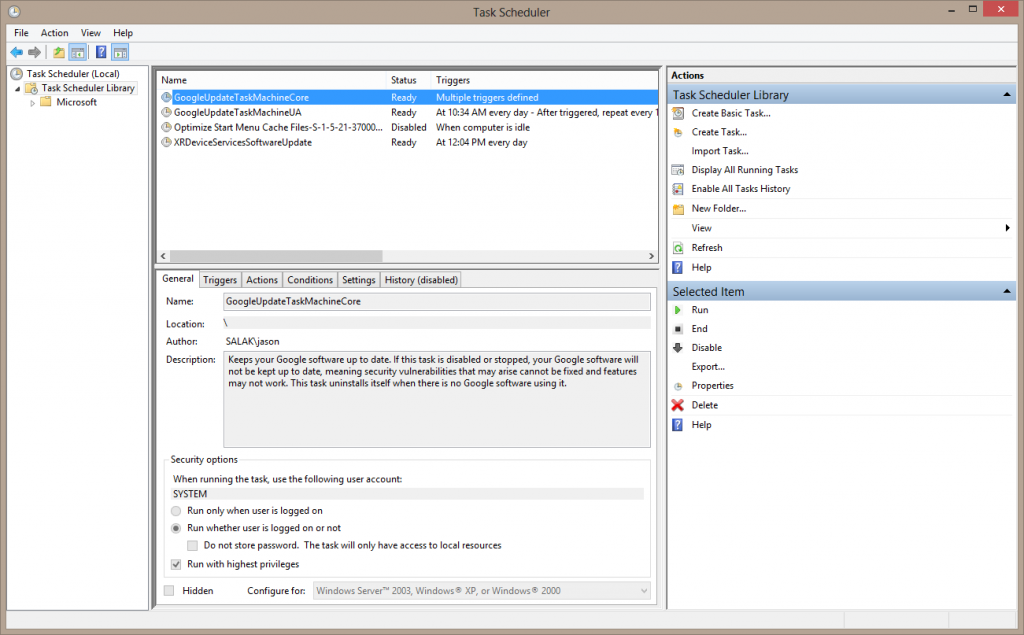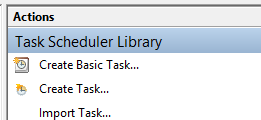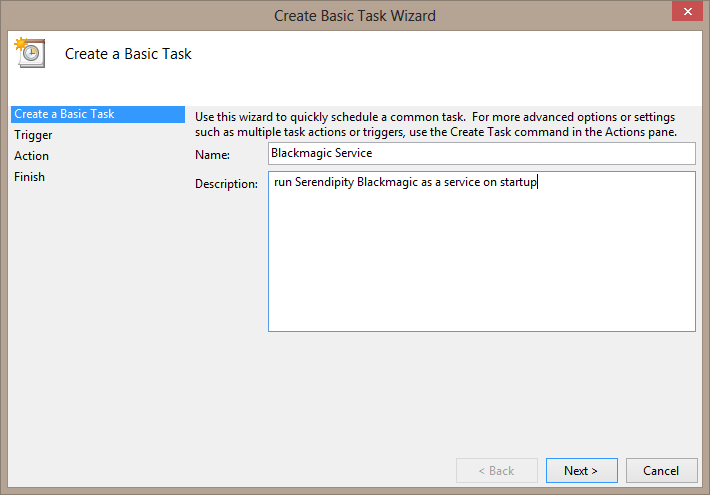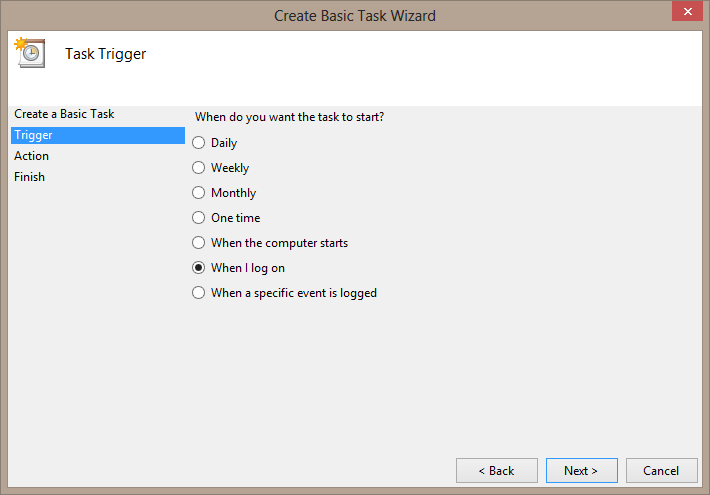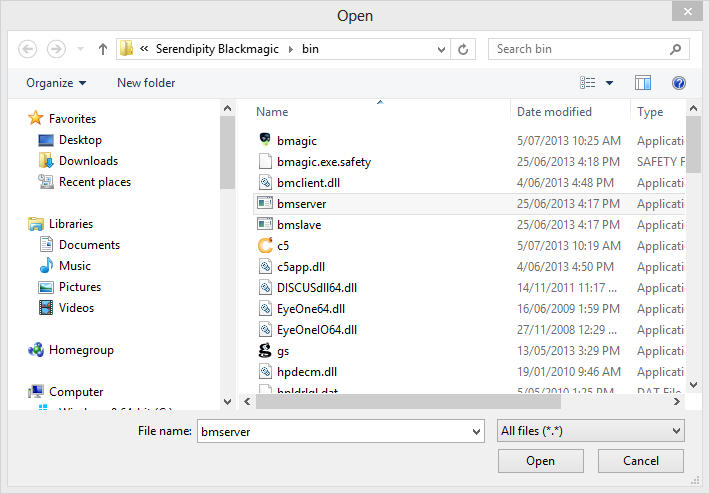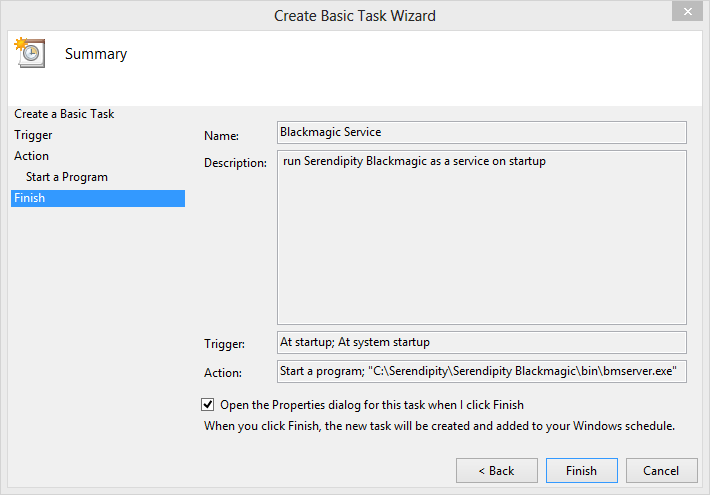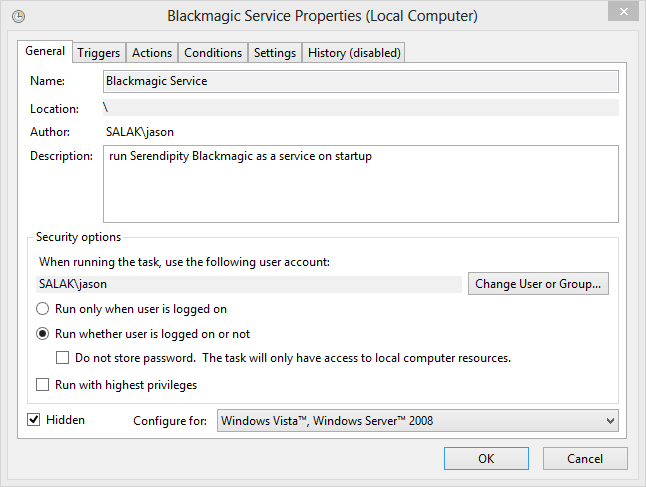In some cases, system administrators may wish to run the Serendipity Blackmagic/Megarip/Veripress Server as background service on Windows. This may be for security reasons or to prevent accidental shutdown of the server by users.
The Windows Task Scheduler is used to accomplish this task as follows:-
1. Ensure the Serendipity Server and Client and installed and run normally, then quit both.
2. Go to the Windows Control Panel, select Administrative Tools, then run Task Scheduler.
3. Select Task Scheduler (Local) > Task Scheduler Library, in the left hand column.
4. In the Actions panel > Task Scheduler Library, choose Create Basic Task…
5. The Create Basic Task Wizard will open. Enter the name of the task and a description. Click Next.
6. In the Trigger panel, select either ‘When computer starts’ or ‘When I log on’. Click Next.
Note: ‘When computer starts’ is a good option when users are accessing Blackmagic via a Client on the network, have no access to the server machine, or for recovering from both planned and unplanned computer restarts.
7. In the Action Panel, select ‘Start a program’. Click Next.
8. In the Start a Program panel, click the Browse button. Then in the pop-up Explorer window, navigate to the Serendipity installation \bin\ folder and select the ‘bmserver.exe’ file. For example, C:\Serendipity\Serendipity Blackmagic\bin\bmserver.exe
9. In the Finish panel, tick the ‘Open Properties dialog for this task when I click Finish’ option. Click Finish.
10. When the Properties window opens, in the General Panel, under Security Options, select an admin user/group. Tick the ‘Run whether user user is logged on or not’ option. Tick the Hidden option, this make the server non visible to the desktop.
11. Check the other tabs in the Properties Window to make any desired changes. Click OK. You will be prompted to enter an the admin password at this point which is saved and used by the server when logging in.
12. Now check if the Task is working correctly. Restart the machine, log in (if required), wait a minute or two until Windows finishes loading all its startup items (including the Server task). Open a local or network Serendipity Client, it should then connect to the Serendipity Server running in the background.