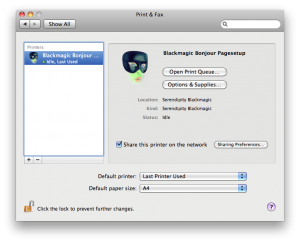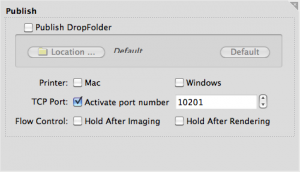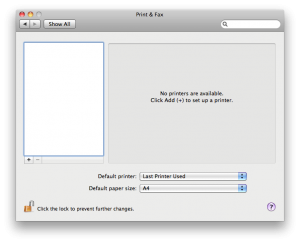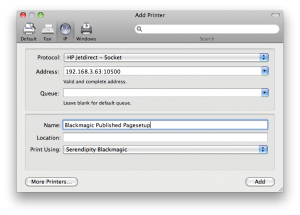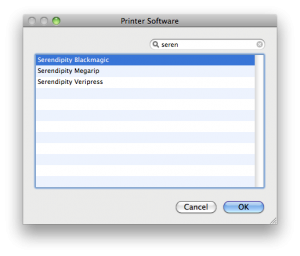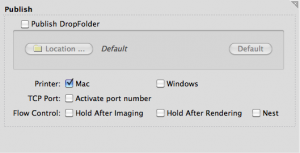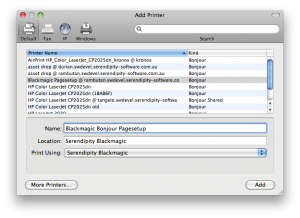Blackmagic Pagesetup’s can be set up as a Mac OS X system printer destination to allow jobs to be easily submitted via the Print option of third party software or design packages.
Jobs printed to a published Pagesetup will be automatically sent for processing and colour management in Blackmagic, eliminating the need for dropfolders or manual file submission.
Note: Jobs printed via Blackmagic in this way must be in a file input format available to your Blackmagic version.
Installing the Serendipity Printer Drivers
The first step when publishing a Pagesetup for the first time is to install the Serendipity Printer Drivers for Mac OS X.
The installation package is located on the Installation DVD (Version 5.3+) or can be downloaded from the Serendipity Software website.
If installing from the DVD:
- Navigate to the /drivers/mac folder and run the Serendipity Printer Drivers.pkg file.
- An installer window will appear. Follow the prompts to complete the installation of the drivers. The installer will require administrator access privileges.
Configuring a Pagesetup for Publishing as a TCP/IP System Printer
- In the Workbench select the Pagesetup to be published from the list of available items.
- Go to the Publish panel and enable the checkbox for TCP Port: Activate port number option.
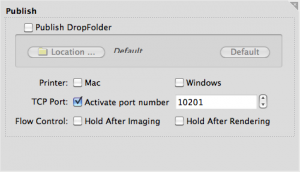
- Enter the TCP port number into the field and save the Pagesetup.
Note on Port Numbers: It is recommended that the port number assigned to a Pagesetup be a port over 10000 to avoid any conflict with the operating system or an existing application. Each Pagesetup to be published needs its own unique port number, for example: 10200, 10201, etc.
Asset Queue: The Asset Queue publishes itself to port number 9104. Jobs printed to this TCP port are placed in the Asset Queue.
Note on Media: When submitting jobs to a published Pagesetup the default Media assigned to the Pagesetup is used. If you wish to publish to a different Media (paper type & configuration) on the same printer each Media configuration required needs to be assigned to its own Pagesetup with its own unique port number.
Creating a TCP/IP Mac OS X System Printer
A system printer needs to be created and configured on the Mac OS X computer that is running the Blackmagic Server.
- Open the System Preferences for the Mac OS X.
- Choose Print & Fax.
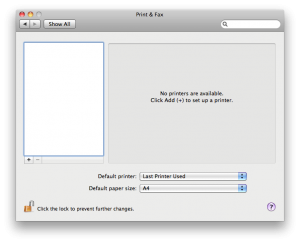
- Click the + icon at the bottom of the printer list panel to create a new printer.
- Select the IP icon at the top of the Add Printer window.
- Protocol – Select HP Jetdirect – Socket from the dropdown menu.
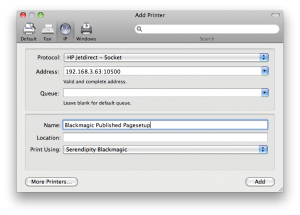
- Address – Enter the TCP/IP address and port information for the printer setup in the following format: ComputerIPaddress:PagesetupPortNumber (e.g. 192.168.0.2:10201). The IP address for the printer shouw NOT be used.
- Name – Enter the desired name for the printer. It should be easily recognisable as the published Pagesetup and/or the particular Pagesetup being published.
- Print Using – Select Printer Software from the dropdown menu. A list of available Mac OS X system printer drivers will popup.
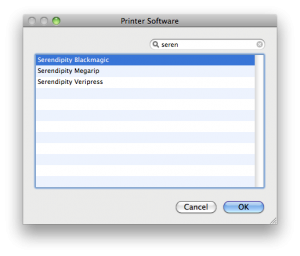
- Either scroll down the list and select Serendipity Blackmagic or type “Serendipity” in the filter field to select Serendipity Blackmagic. Once selected click OK.
- Click Add to add the new printer.
- Set the published Pagesetup “Printer” as the system default and/or share the printer on the network as required.
Configuring a Pagesetup for Publishing as a Bonjour Printer
- In the Workbench select the Pagesetup to be published from the list of available items.
- Go to the Publish panel and enable the Printer: Mac checkbox. This lists the Pagesetup in the Mac OS X system bonjour destinations as “Pagesetup name @ computer name”.
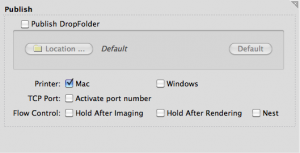
- Save the Pagesetup configuration when done.
Creating a Bonjour System Printer for Mac OS X
A system printer needs to be created and configured on the Mac OS X computer running the Blackmagic Server.
- Open the System Preferences for Mac OS X.
- Select Print & Fax.
- Select the Default icon at the top of the Add Printer window.
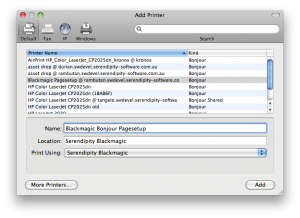
- Choose the Pagesetup from the Printer Name list. The Pagesetup will be listed as “Pagesetup name @ computer name” and the Kind will be Bonjour.
- Print Using – If you have installed the Serendipity Printer Drivers the Print Using field should auto-fill to show Serendipity Blackmagic.
- If the Serendipity Printer Drivers have not been installed, cancel the printer setup and install the drivers as per the above instructions (see first step Installing Serendipity Printer Drivers).
- If the field does not auto-fill choose Select Printer Software from the dropdown menu. A list of available Mac OS X System Printer drivers will popup. Either scroll down the list and select Serendipity Blackmagic or type Serendipity in the filter field and select Serendipity Blackmagic. Click Add when selected.
- Name – Enter the desired name for the printer. It should be named to be easily recognisable as a published Pagesetup and/or the particular Pagesetup being published.
- Click Add to add the new printer.
- Set the published Pagesetup “Printer” as the system default and/or share the printer on the network as required.