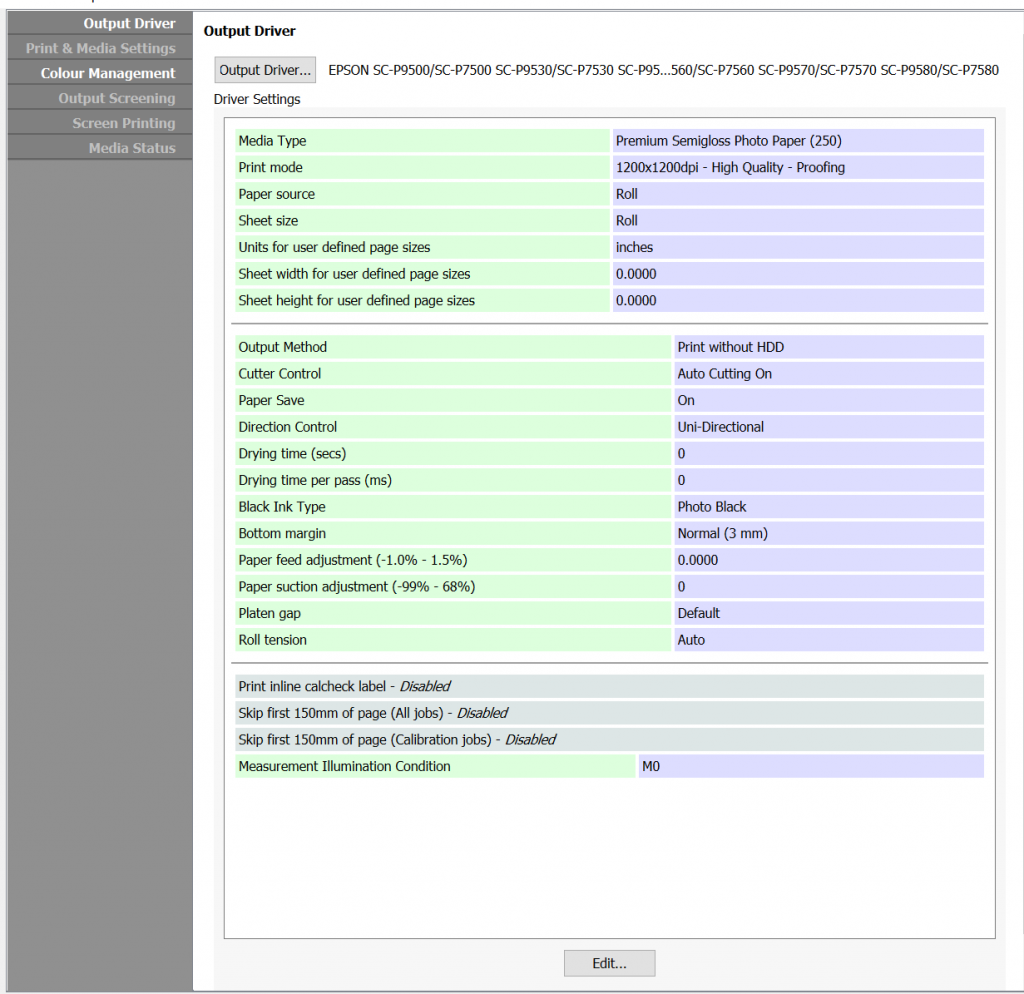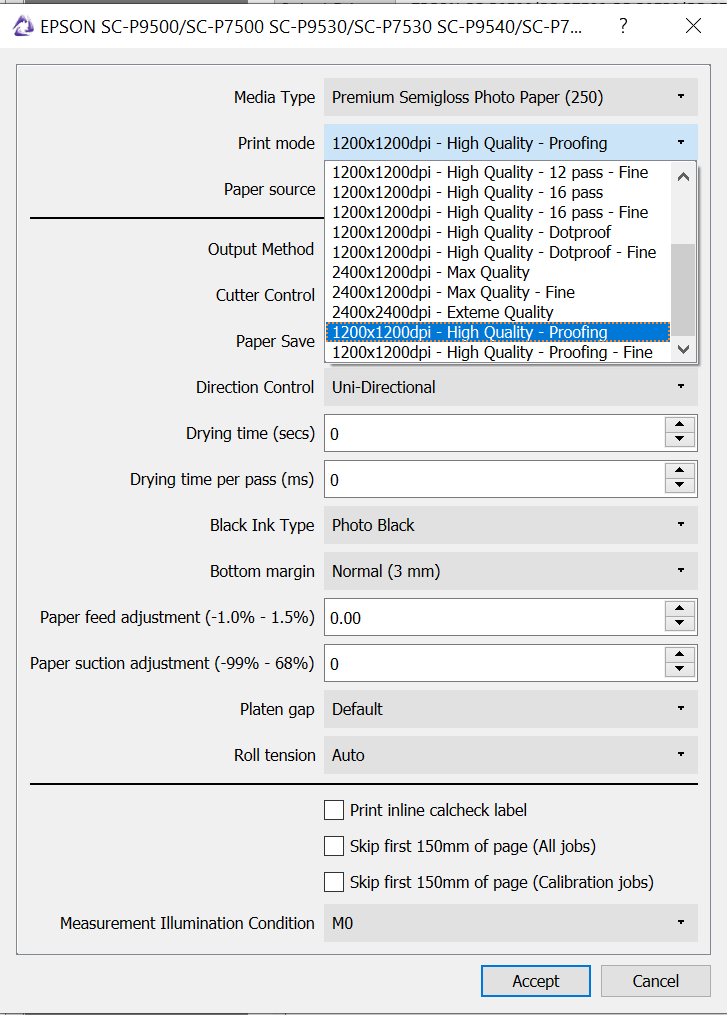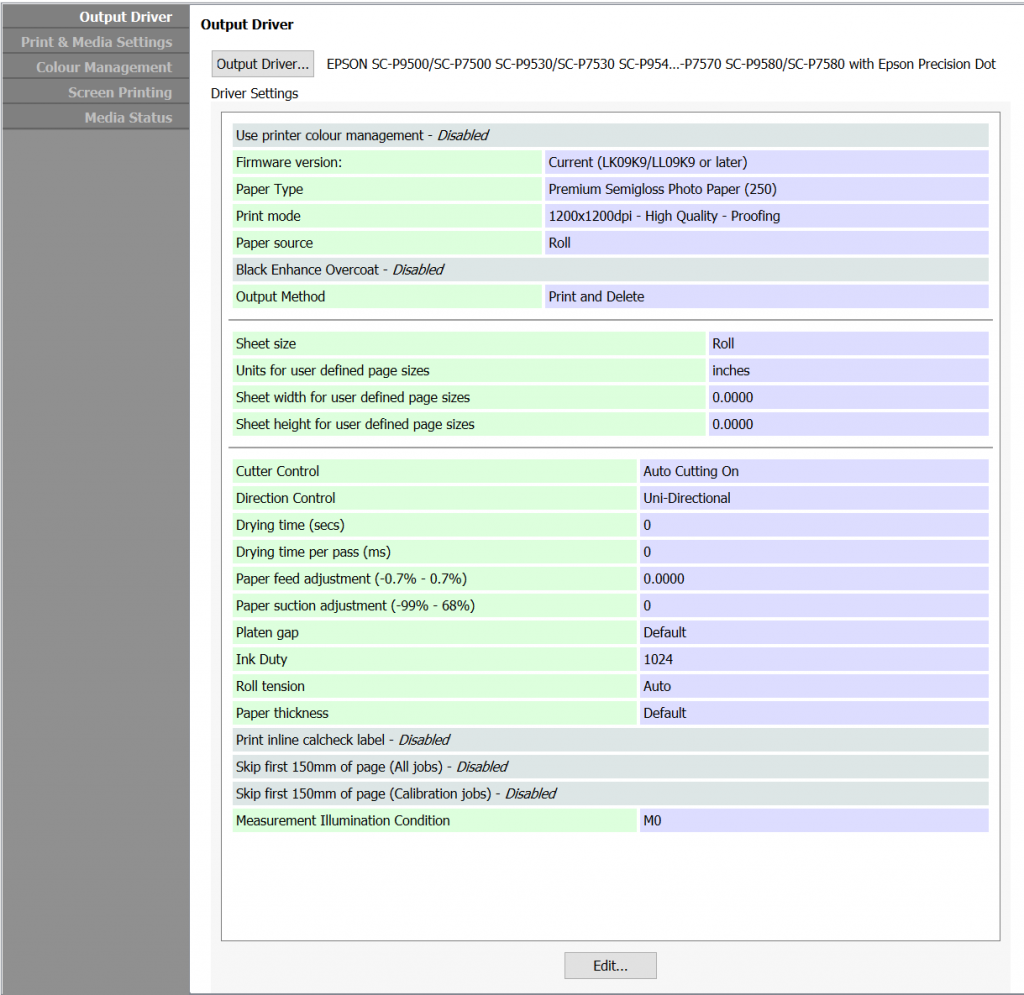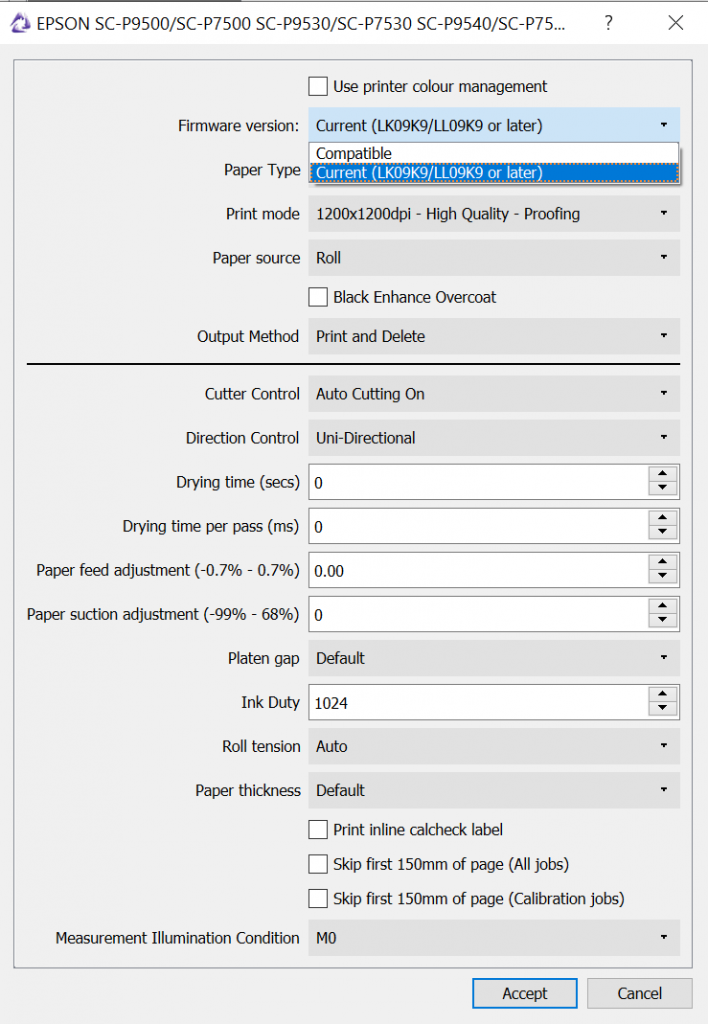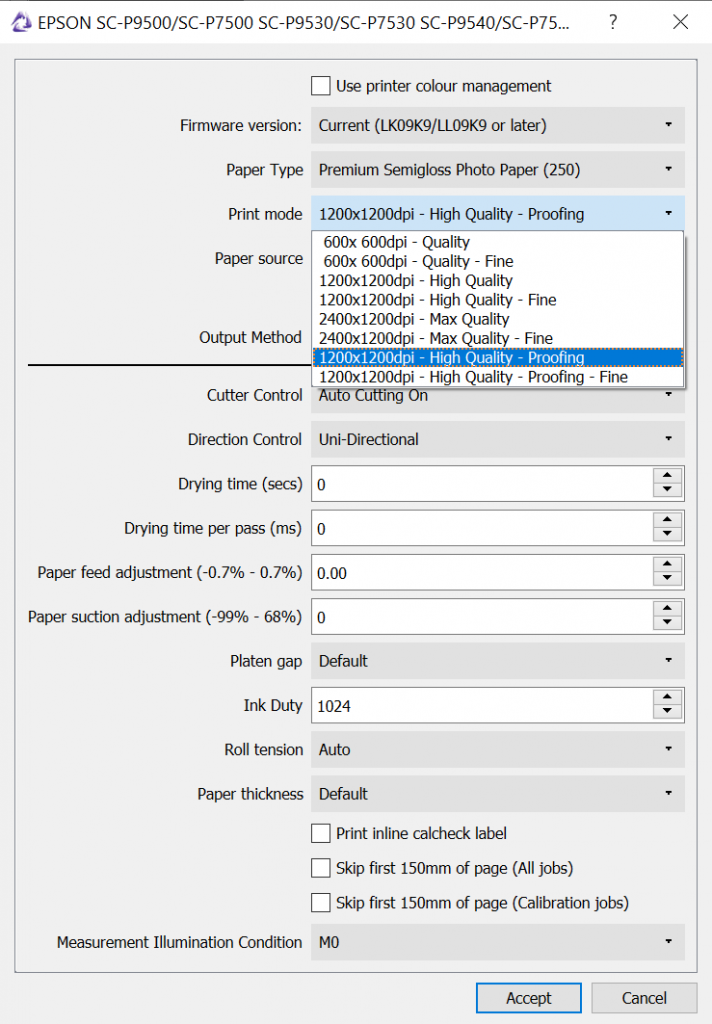Serendipity Blackmagic / Megarip 8.1+ features support for the Proofing Mode added to the Epson Surecolor SC-P9500 / SC-P7500 series printers in the
LK09K9 / LL09K9
Epson firmware release. The printer must have this firmware version (or later) installed for Proofing Mode to function.
Proofing Mode prints at 1200×1200 dpi resolution and is designed for the precision reproduction of proofing material containing small text elements.
Configuring Proofing Mode for print using the EPSON SC-p9500/SC-P7500… driver
During the standard process of calibrating a Media using the
Epson SC-P-9500/SC_P7500… driver:
- In the Output Driver panel > Driver Settings of the Media
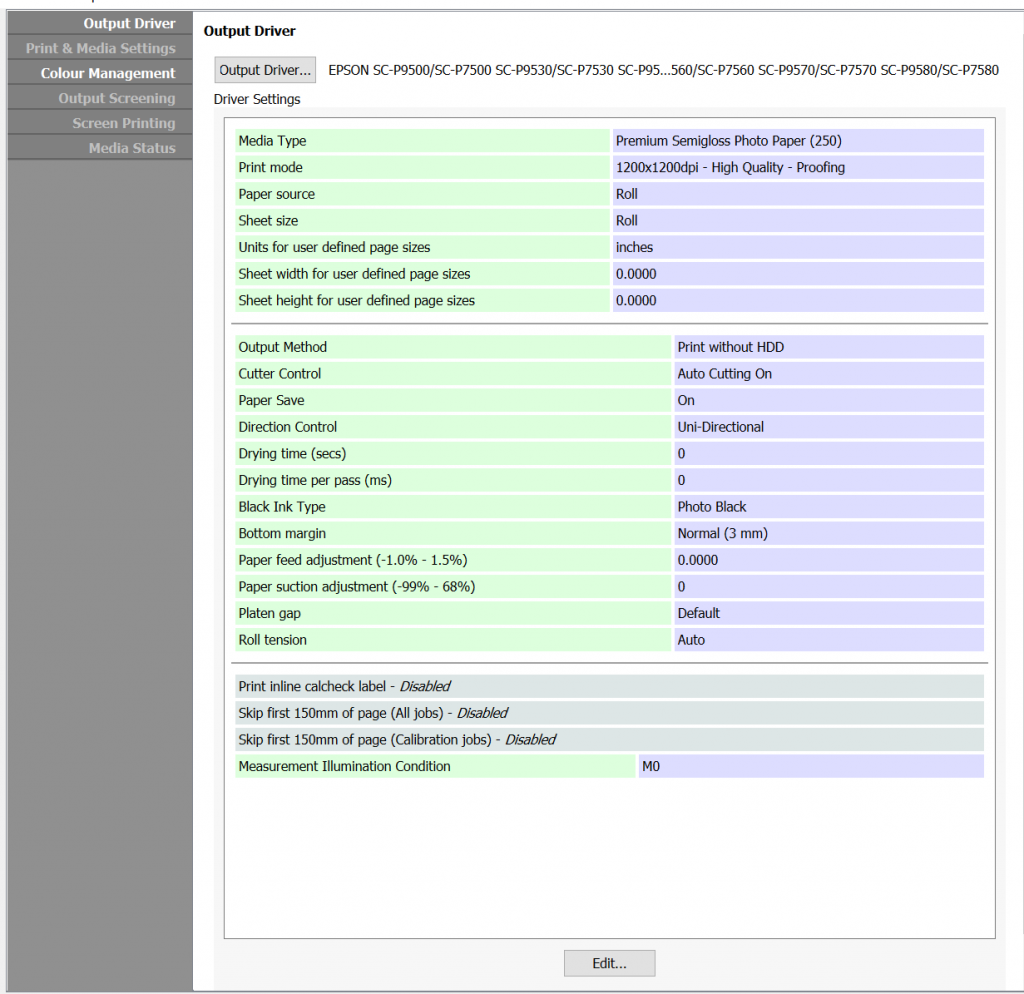
- Select Print mode: 1200x1200dpi – High Quality – Proofing
- or select 1200x1200dpi – High Quality – Proofing – Fine (single head mode)
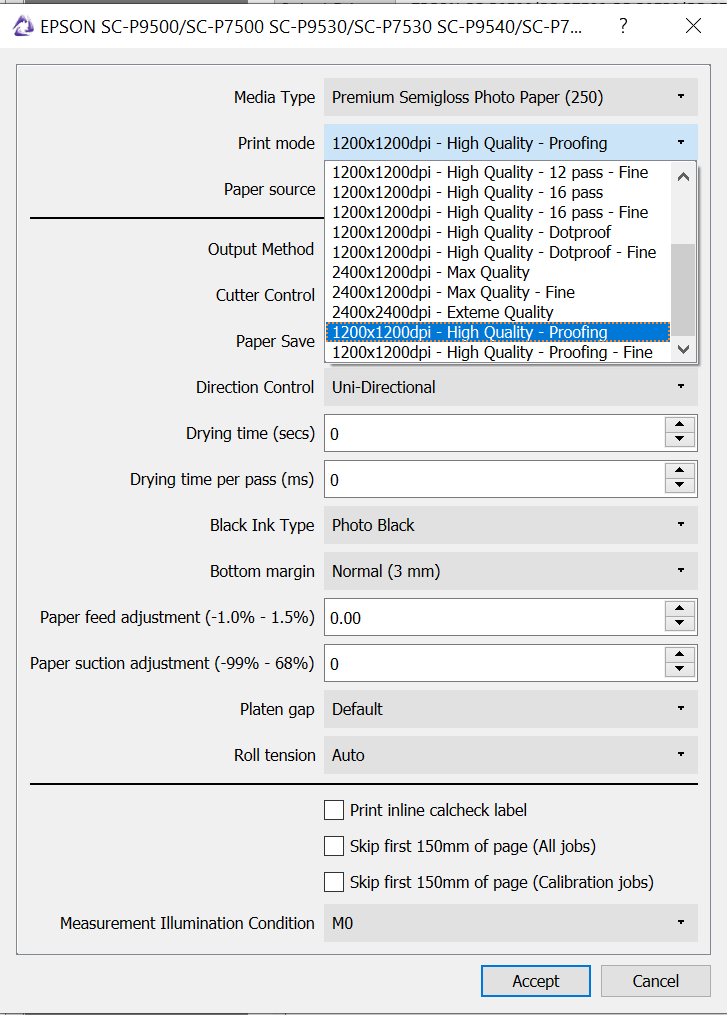
- For best print results it is recommended that the print Direction Control: Uni-Directional, be set.
Note – if the Epson printer is not running the firmware mentioned above (or later) the Print Mode will default to 1200×1200 dpi – High Quality – 12 pass for printing.
Configuring Proofing Mode for print using the EPSON SC-p9500/SC-P7500… with Epson Precision Dot driver
During the standard process of calibrating a Media in CMYK or RGB mode using the
EPSON SC-p9500/SC-P7500… with Epson Precision Dot driver:
- In the Output Driver panel > Driver Settings of the Media
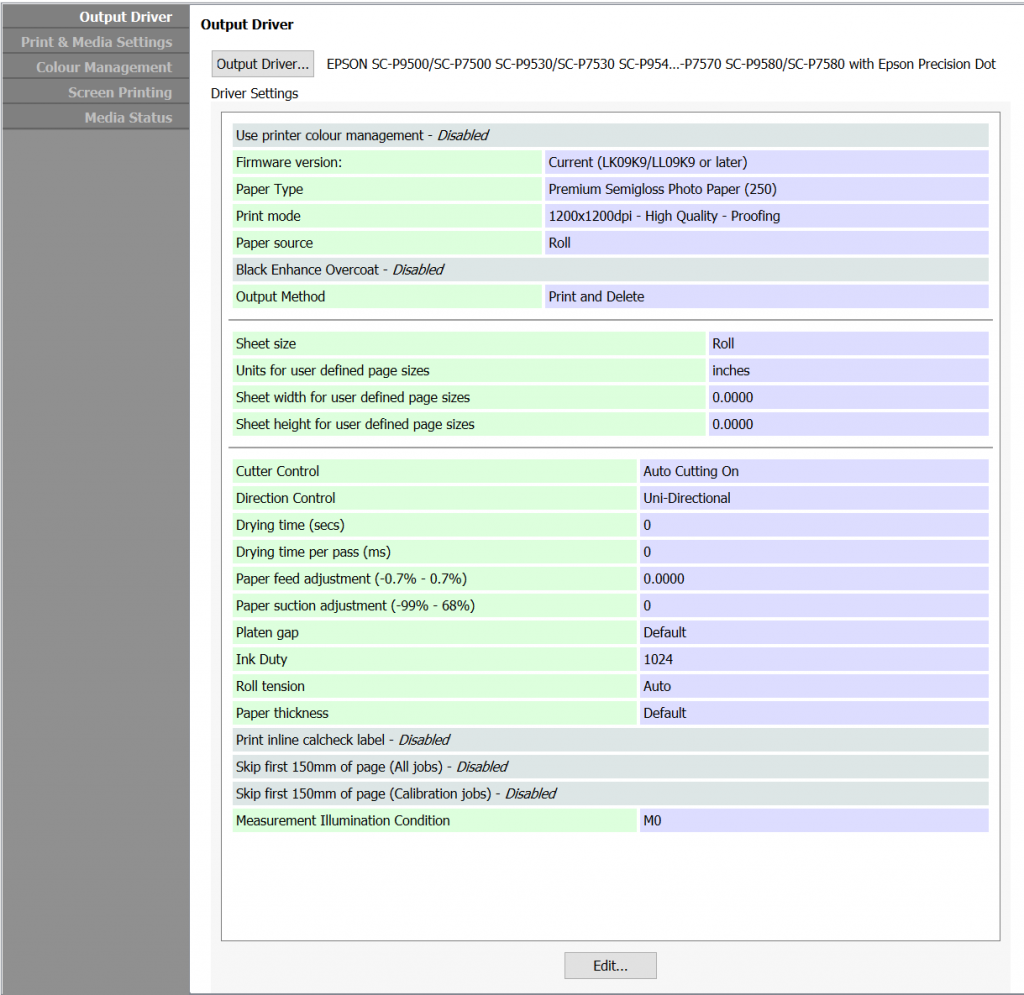
- Set the Firmware Version: to Current (LK09K9/LL09K9 or later)
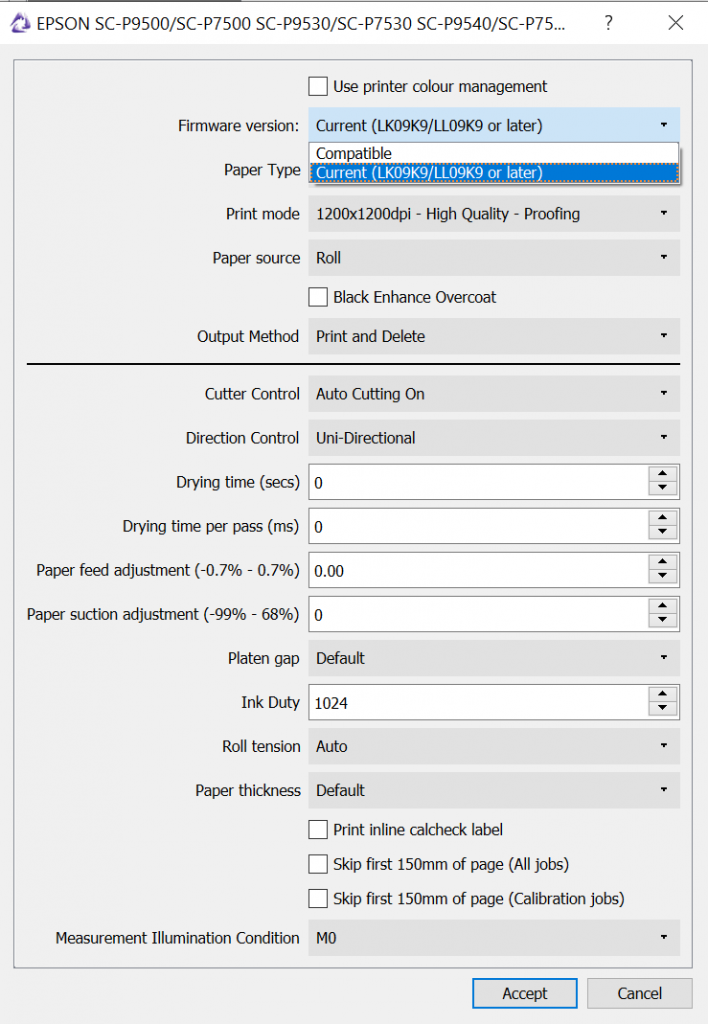
- Select Print mode: 1200x1200dpi – High Quality – Proofing
- or select 1200x1200dpi – High Quality – Proofing – Fine (single head mode)
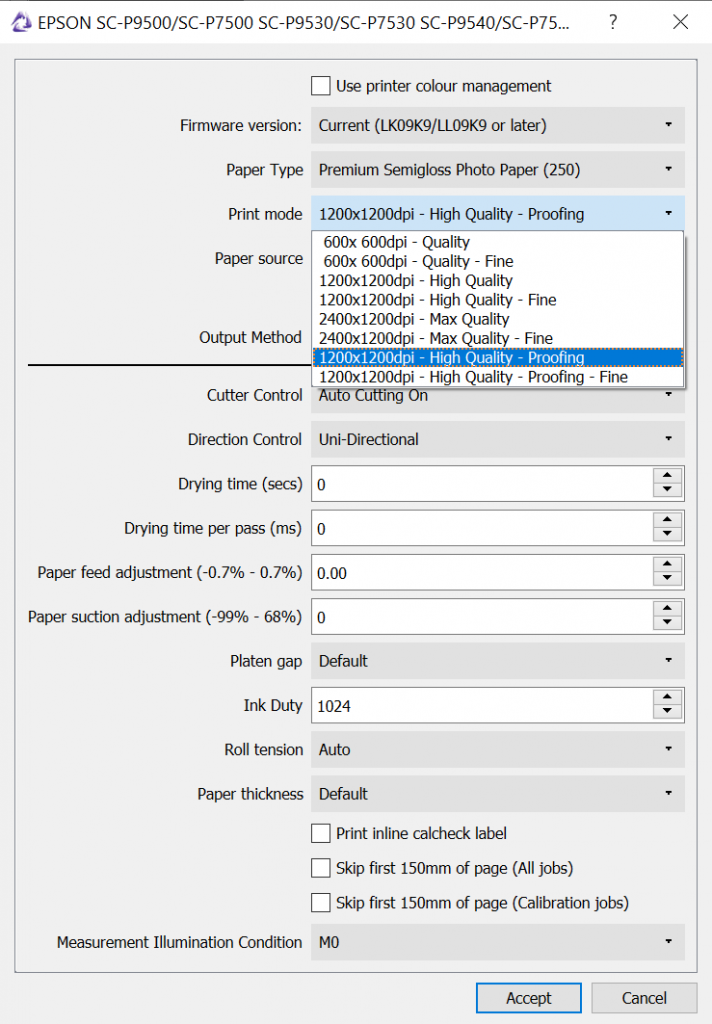
- For best print results it is recommended that the print Direction Control: Uni-Directional, be set.
- Set the Firmware Version: to Current (LK09K9/LL09K9 or later)
Note – if the Epson printer is not running the firmware mentioned above (or later) submitted jobs will fail to print.