Serendipity Blackmagic and Megarip version 9.0 introduces the ability to use images with a transparent background within the Studio application.
Images with transparent backgrounds may be useful for overlaying elaborate text designs, or any image where a background is not to be printed on top of an underlying image.
For example: company logos, watermarking signatures, or text designs on top of a base image or poster.
Supported file formats include: PNG, SVG, PSD, and TIFF. PSD and TIFF file support is available for Version 9.0 with all auto-updates installed.
Note: TIFF files exported from Photoshop must be saved with transparency option enabled in order to be used in our software.
To use transparent image files in Studio:
1. Submit the file as an Asset.
All transparencies will appear with a grey and white checkerboard background to display the areas of transparency.

Example of a transparent file
Note: All Asset files are previewed at a low resolution for ease of use within the Studio application.
2. Once the Asset appears in the Studio application, it can be placed in the layout area and adjusted accordingly. The checkerboard background will not appear in the Studio layout.

Example with transparent text image on top of photo in Studio Layout.
Note: If you would prefer to see the layout without frames (dark box outline around Asset images) go to the Studio Settings and untick the options for Visual Warning > Overlap & Out of Bounds.
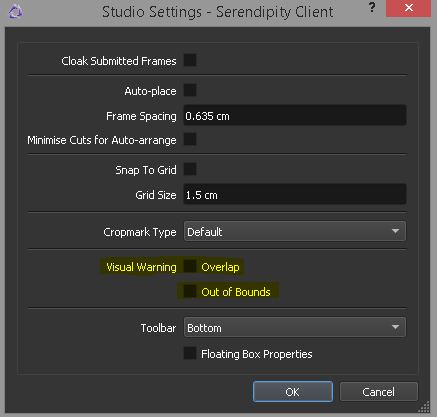
3. Submit the job to print/output when finished.

Example of processed job.
