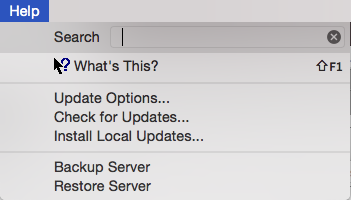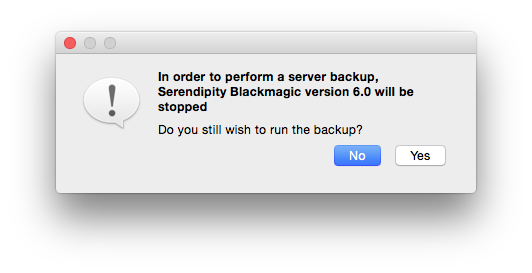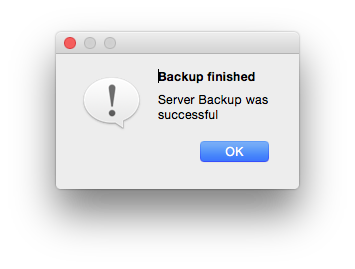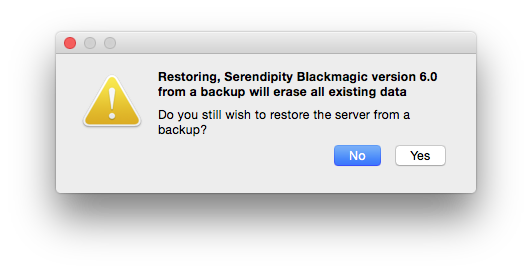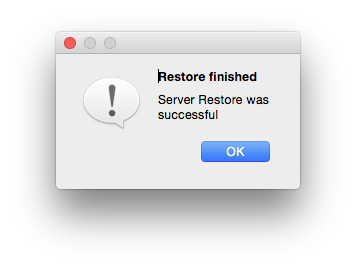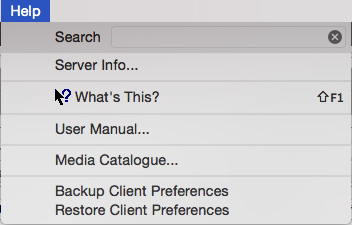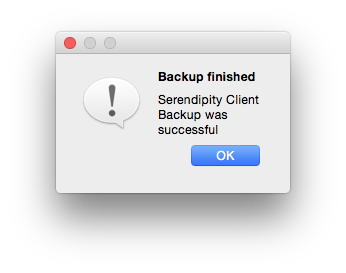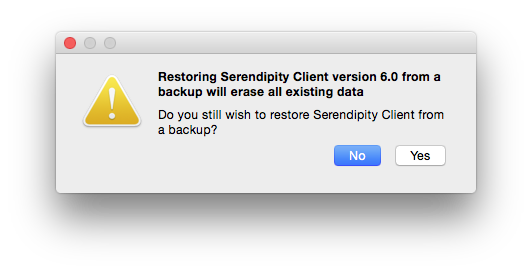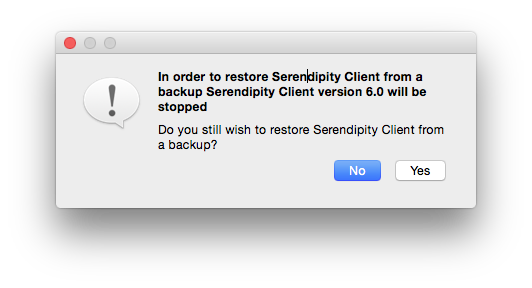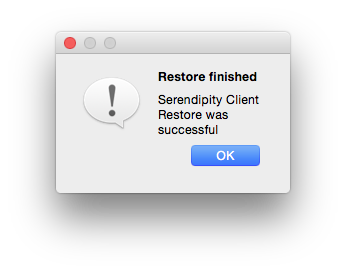Serendipity Blackmagic / Megarip / Veripress 6.0+ include Client and Server Backup/Restore functions in addition to standard database backup.
The Serendipity Client and Server applications are able to be completely backed-up via Help menu options. Used in conjunction with the Archives application, this feature allows users to create a complete and thorough backup of all configurations in the event of a hardware or software failure.
Server Backup / Restore
A Server backup, when performed, will create a complete backup of all Server Settings and preferences, the entire Workbench database and all ICC profiles.
To Backup the Server
- Click on the Server window, then select Help menu > Backup Server
- The Server needs to shut down in order to perform the backup. The following pop-up dialog will open
- Click Yes to proceed.
- A file window will pop-up. Navigate to your desired file location, name the .backup file, then click Save.
- The following pop-up should appear after a successful backup
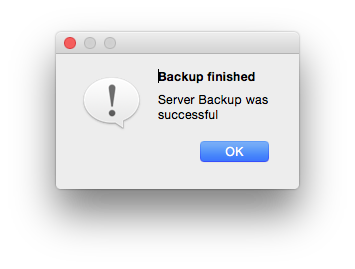
- Click OK then restart the Server.
To Restore the Server
- Click on the Server window, then select Help menu > Restore Server
- The following dialog will pop-up
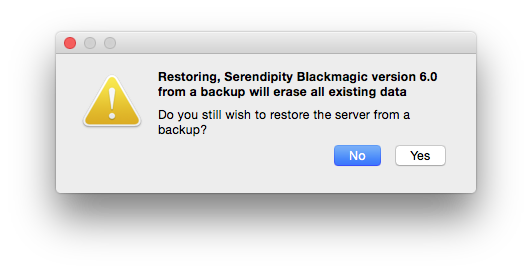
- Click Yes to continue.
- A second dialog will pop-up stating the Server needs to shut down in order to perform the Restore. Click Yes to proceed.
- A file window will open. Navigate to the server .backup file, then click Open to Restore from the backup.
- The following pop-up should appear after a successful restore
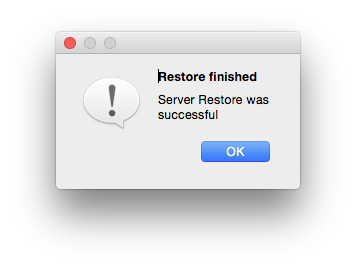 Click OK then restart the Server.
Click OK then restart the Server.
IMPORTANT – As stated in the pop-up warning dialog (above), Restoring a Server Backup will erase ALL existing database and server settings data. If anything has been added to the Workbench database since the last Server Backup, you may wish to save the recent items to a (.sdb) archive using the Archives application.
Client Backup / Restore
A Client backup, when performed, will create a backup of all Client Preferences settings, layouts and Workbench Items list folders. This includes currently open Client windows (along with their size and desktop placement), Jobs tabs, QueueManager preferences and sort column order, QueueStatus printer selections, DropSpots, etc.
NOTE- It does not backup Workbench database items or ICC profiles.
To Backup Client Preferences
- Click on a Client window, then select Help menu > Backup Client Preferences
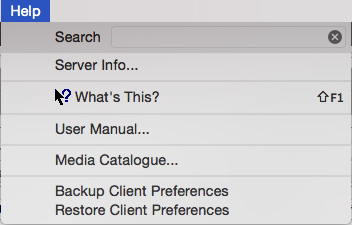
- A file window will pop-up. Navigate to your desired file location, name the .backup file, then click Save.
- The following pop-up should appear after a successful backup
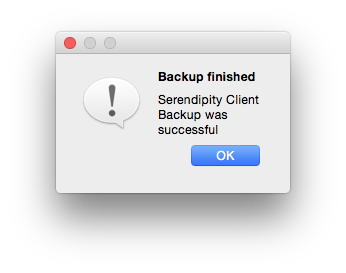
- click OK to continue working.
- Click on a Client window, then select Help menu > Restore Client Preferences
- The following dialog will pop-up
- Click Yes to continue.
- A second dialog will pop-up stating the Client needs to shut down in order to perform the Restore.
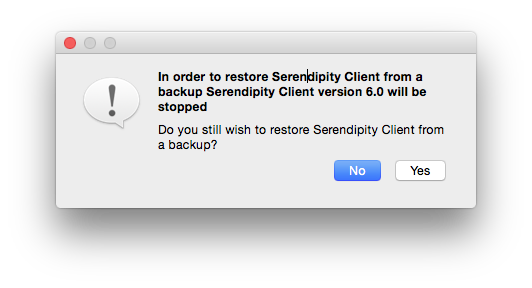
- Click Yes to proceed.
- A file window will open. Navigate to the client .backup file, then click Open to Restore from the backup.
- The following pop-up should appear after a successful restore
- click OK then restart the Client.
Standardising the Serendipity Client interface
Another practical use for a Client Backup is to create a standardised user experience for multiple users connecting to the same Server via stand-alone Clients.
- Customise the Client preferences, windows and layouts to suit the workflow
- Save a Backup of the Client Preferences
- Restore the Client Preferences to each Client.